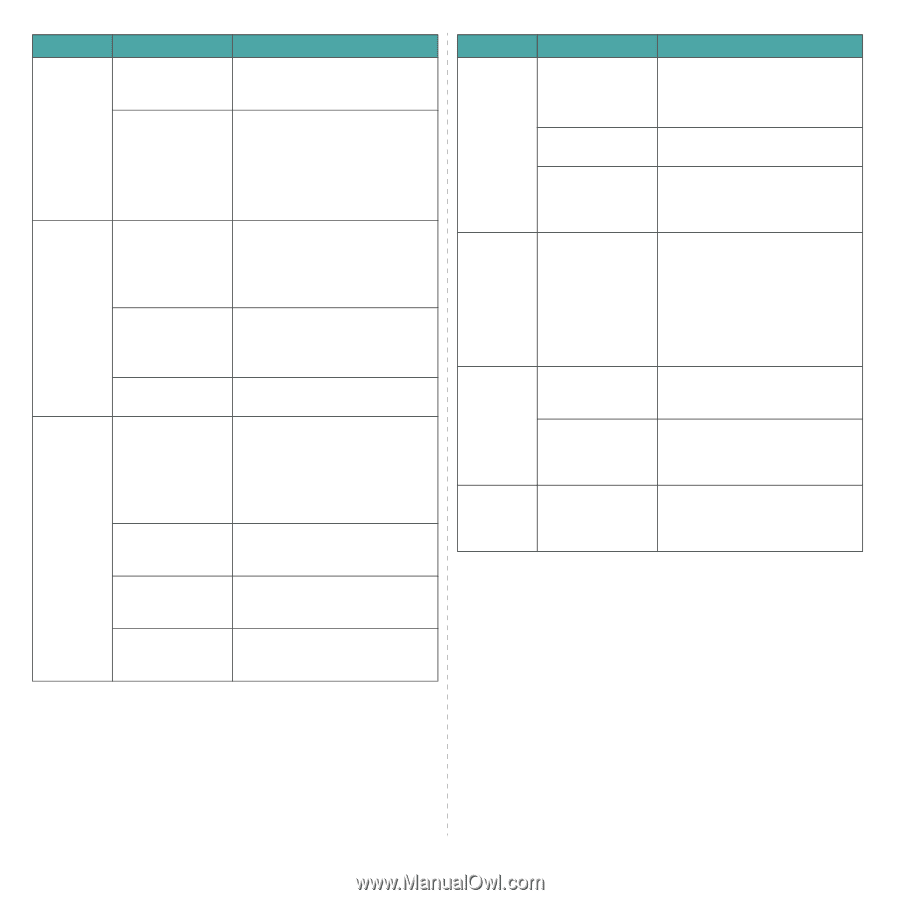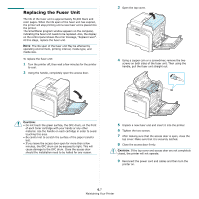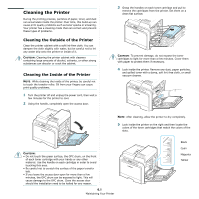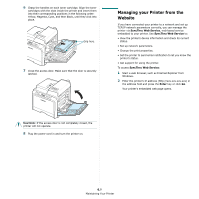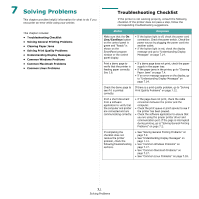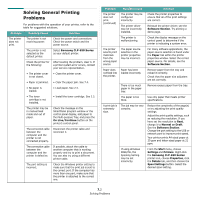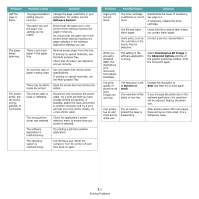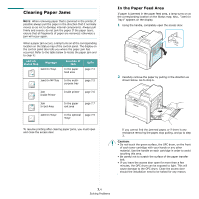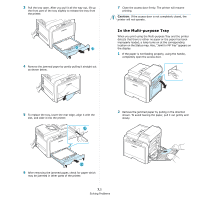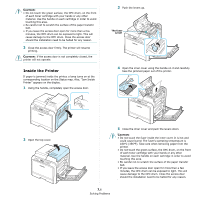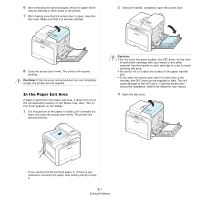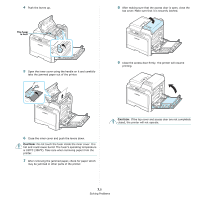Samsung CLP-650N User Manual (user Manual) (ver.1.03) (English) - Page 49
Software Download as Bit Image, Advanced Options, Normal or, Draft, Problem, Possible Cause - download driver
 |
UPC - 635753721393
View all Samsung CLP-650N manuals
Add to My Manuals
Save this manual to your list of manuals |
Page 49 highlights
Problem Half the page is blank. The paper keeps jamming. The printer prints, but the text is wrong, garbled, or incomplete. Possible Cause Solution The page orientation setting may be incorrect. Change the page orientation in your application. For details, see the Software Section. The paper size and the paper size settings do not match. Ensure that the paper size in the printer driver settings matches the paper in the tray. Or, ensure that the paper size in the printer driver settings matches the paper selection in the software application settings you use. There is too much paper in the paper tray. Remove excess paper from the tray. If printing on special materials, use the Multi-purpose Tray. Check that the paper size adjusters are set correctly. An incorrect type of paper is being used. Use only paper that meets printer specifications. If printing on special materials, use the Multi-purpose Tray. There may be debris Open the access door and remove the inside the printer. debris. The printer cable is loose or defective. Disconnect and reconnect the printer cable. Try a print job that you have already printed successfully. If possible, attach the cable and printer to another computer and try a print job that you know works. Finally, try a new printer cable. The wrong printer driver was selected. Check the application's printer selection menu to ensure that your printer is selected. The software application is malfunctioning. Try printing a job from another application. The operating system is malfunctioning. Exit Windows and reboot the computer. Turn the printer off and then back on again. Problem Possible Cause Solution Pages print, but are blank. The toner cartridge is defective or out of toner. Redistribute the toner. If necessary, see page 6.2. If necessary, replace the toner cartridge. The file may have blank pages. Check the file to ensure that it does not contain blank pages. Some parts, such as the controller or the board, may be defective. Contact a service representative. When you are using Windows 98SE, the illustrations print incorrectly from Adobe Illustrator. The setting in the software application is wrong. Select Download as Bit Image in the Advanced Options window of the graphic properties window. Print the document again. The print quality of photos is not good. Images are not clear. The resolution is set to Normal or Draft. The resolution of the photo is very low. Change the resolution to Best and then try to print again. If you increase the photo size in the software application, the resolution will be reduced. Reduce the photo size. Your printer has an odd smell during initial use. The oil used to protect the fuser is evaporating. After printing about 100 color pages, there will be no more smell. It is a temporary issue. 7.3 Solving Problems