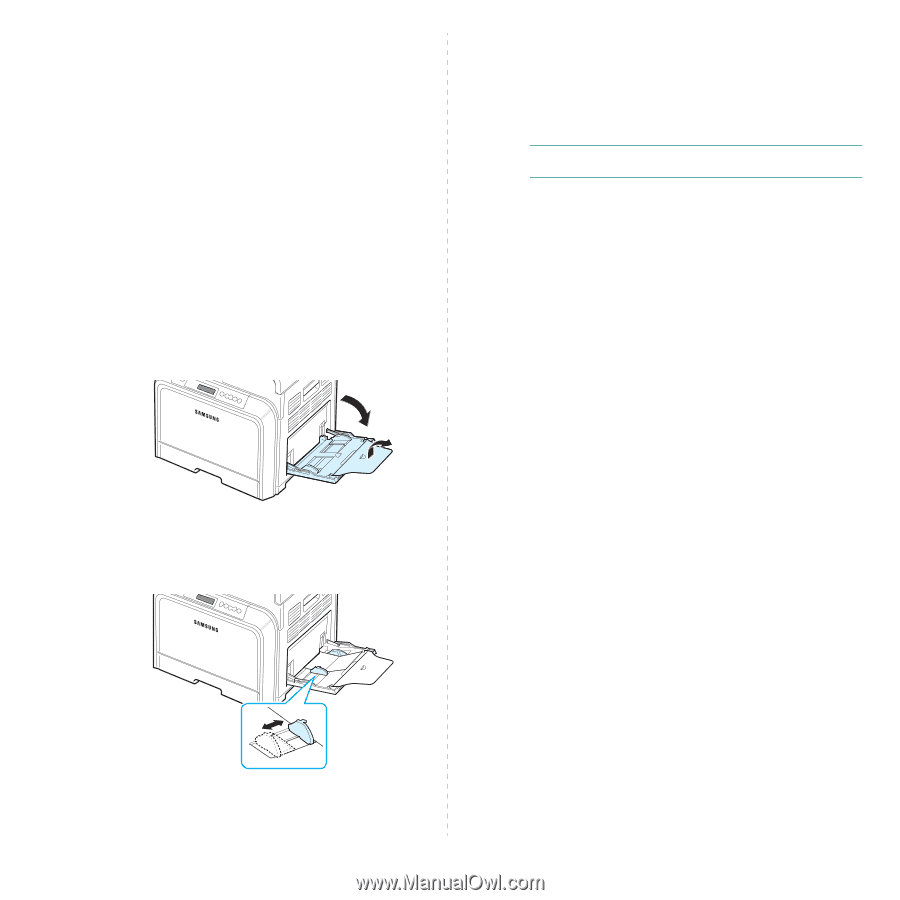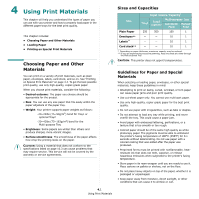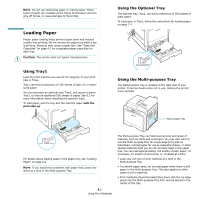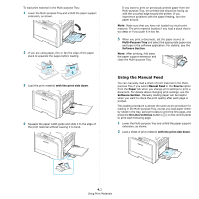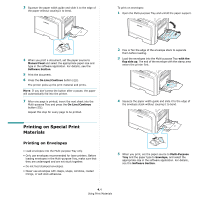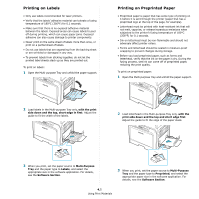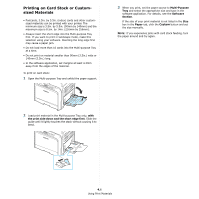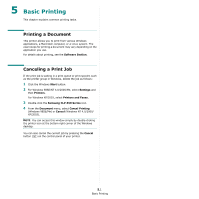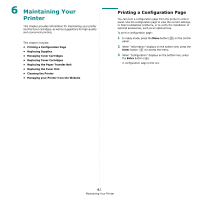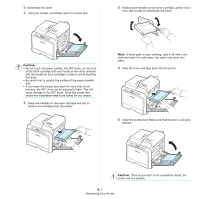Samsung CLP-650N User Manual (user Manual) (ver.1.03) (English) - Page 36
Printing on Card Stock or Custom- sized Materials, the print side down and the short edge first
 |
UPC - 635753721393
View all Samsung CLP-650N manuals
Add to My Manuals
Save this manual to your list of manuals |
Page 36 highlights
Printing on Card Stock or Customsized Materials • Postcards, 3.5in. by 5.5in. (index) cards and other customsized materials can be printed with your printer. The minimum size is 3.5in. by 5.5in. (90mm by 140mm) and the maximum size is 8.5in. by 14in. (216mm by 356mm). • Always insert the short edge into the Multi-purpose Tray first. If you want to print in landscape mode, make this selection using your software. Inserting the long edge first may cause a paper jam. • Do not load more than 10 cards into the Multi-purpose Tray at a time. • Do not print on material smaller than 90mm (3.5in.) wide or 140mm (5.5in.) long. • In the software application, set margins at least 4.3mm away from the edges of the material. To print on card stock: 1 Open the Multi-purpose Tray and unfold the paper support. 3 When you print, set the paper source to Multi-Purpose Tray and select the appropriate size and type in the software application. For details, see the Software Section. If the size of your print material is not listed in the Size box in the Paper tab, click the Custom button and set the size manually. NOTE: If you experience jams with card stock feeding, turn the paper around and try again. 2 Load print material in the Multi-purpose Tray only, with the print side down and the short edge first. Slide the guide until it lightly touches the stack without causing it to bend. 4.6 Using Print Materials