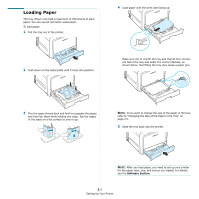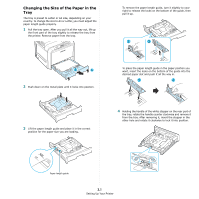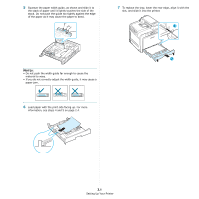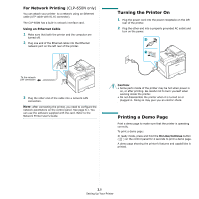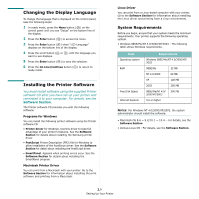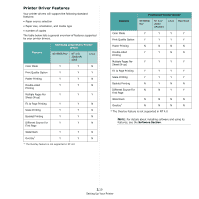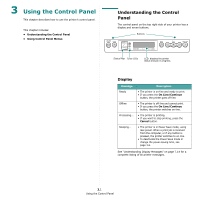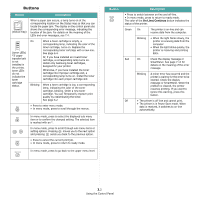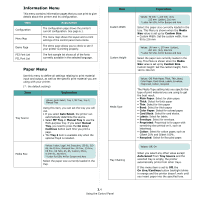Samsung CLP-650N User Manual (user Manual) (ver.1.03) (English) - Page 20
Changing the Display Language, Installing the Printer Software, System Requirements - driver printer
 |
UPC - 635753721393
View all Samsung CLP-650N manuals
Add to My Manuals
Save this manual to your list of manuals |
Page 20 highlights
Changing the Display Language To change the language that is displayed on the control panel, take the following steps: 1 In ready mode, press the Menu button ( ) on the control panel until you see "Setup" on the bottom line of the display. 2 Press the Enter button ( ) to access the menu. 3 Press the Enter button ( ) when "LCD Language" displays on the bottom line of the display. 4 Press the scroll button ( or ) until the language you want to use displays. 5 Press the Enter button ( ) to save the selection. 6 Press the On Line/Continue button ( ) to return to ready mode. Installing the Printer Software You must install software using the supplied Printer software CD after you have set up your printer and connected it to your computer. For details, see the Software Section. The Printer software CD provides you with the following software: Programs for Windows You can install the following printer software using the Printer software CD. • Printer driver for Windows. Use this driver to take full advantage of your printer's features. See the Software Section for details about installing the Samsung printer driver. • PostScript Printer Description (PPD) file for Windows to allow installation of the PostScript driver. See the Software Section for detail about installing the PostScript driver. • SmartPanel. Appears when printing errors occur. See the Software Section for details about installing the SmartPanel program. Macintosh Printer Driver You can print from a Macintosh with your printer. Go to the Software Section for information about installing the print software and printing from a Macintosh. Linux Driver You can print from a Linux-based computer with your printer. Go to the Software Section for information about installing the Linux driver and printing from a Linux environment. System Requirements Before you begin, ensure that your system meets the minimum requirements. Your printer supports the following operating system. • Windows 98SE/Me/NT 4.0/2000/XP/2003 - The following table shows Windows requirements. Item Operating system RAM Free Disk Space Internet Explorer Requirements Windows 98SE/Me/NT 4.0/2000/XP/ 2003 98SE/Me 32 MB NT 4.0/2000 64 MB XP 128 MB 2003 256 MB 98SE/Me/NT 4.0/ 2000/XP/2003 300 MB 5.0 or higher NOTES: For Windows NT 4.0/2000/XP/2003, the system administrator should install the software. • Macintosh OS 8.6 ~ 9.2/10.1 ~ 10.4. - For details, see the Software Section. • Various Linux OS - For details, see the Software Section. 2.9 Setting Up Your Printer