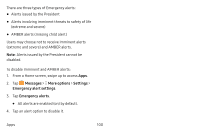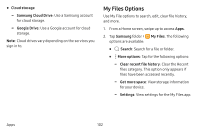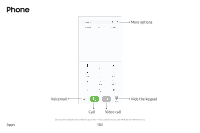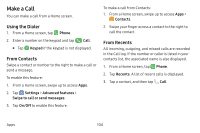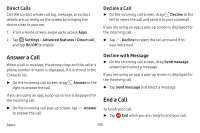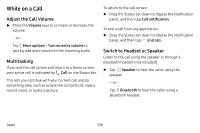Samsung Galaxy S8 Active User Manual - Page 112
Answer a Call, End a Call, Direct Calls, Decline a Call, Decline with Message
 |
View all Samsung Galaxy S8 Active manuals
Add to My Manuals
Save this manual to your list of manuals |
Page 112 highlights
Direct Calls Call the contact whose call log, message, or contact details are currently on the screen by bringing the device close to your ear. 1. From a Home screen, swipe up to access Apps. 2. Tap Settings > Advanced features > Direct call, and tap On/Off to enable. Decline a Call ► On the incoming call screen, drag Decline to the left to reject the call and send it to your voicemail. If you are using an app, a pop-up screen is displayed for the incoming call. ► Tap Decline to reject the call and send it to your voicemail. Answer a Call When a call is received, the phone rings and the caller's phone number or name is displayed, if it is stored in the Contacts list. ► On the incoming call screen, drag Answer to the right to answer the call. If you are using an app, a pop-up screen is displayed for the incoming call. ► On the incoming call pop-up screen, tap Answer to answer the call. Decline with Message ► On the incoming call screen, drag Send message upward and select a message. If you are using an app, a pop-up screen is displayed for the incoming call. ► Tap Send message and select a message. End a Call To finish your call: ► Tap End when you are ready to end your call. Apps 105