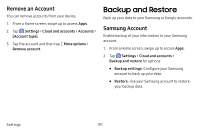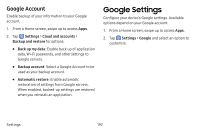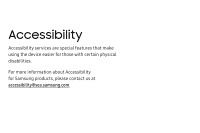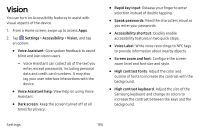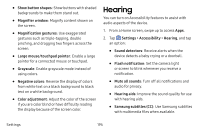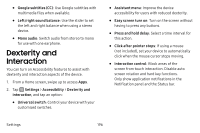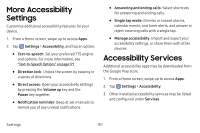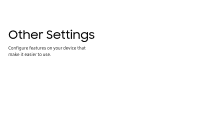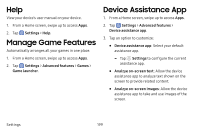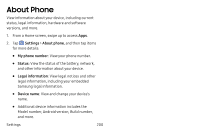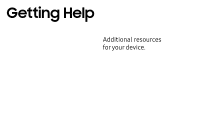Samsung Galaxy S8 Active User Manual - Page 203
Dexterity and Interaction
 |
View all Samsung Galaxy S8 Active manuals
Add to My Manuals
Save this manual to your list of manuals |
Page 203 highlights
• Google subtitles (CC): Use Google subtitles with multimedia files when available. • Left/right sound balance: Use the slider to set the left and right balance when using a stereo device. • Mono audio: Switch audio from stereo to mono for use with one earphone. Dexterity and Interaction You can turn on Accessibility features to assist with dexterity and interaction aspects of the device. 1. From a Home screen, swipe up to access Apps. 2. Tap Settings > Accessibility > Dexterity and interaction, and tap an option: • Universal switch: Control your device with your customized switches. • Assistant menu: Improve the device accessibility for users with reduced dexterity. • Easy screen turn on: Turn on the screen without having to press any buttons. • Press and hold delay: Select a time interval for this action. • Click after pointer stops: If using a mouse (not included), set your device to automatically click when the mouse cursor stops moving. • Interaction control: Block areas of the screen from touch interaction. Disable auto screen rotation and hard key functions. Only show application notifications in the Notification panel and the Status bar. Settings 196