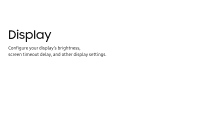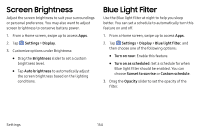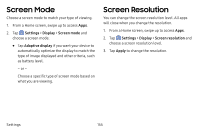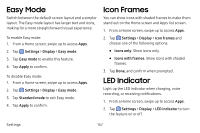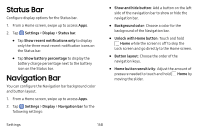Samsung Galaxy S8 Active User Manual - Page 164
Easy Mode, Icon Frames, LED Indicator
 |
View all Samsung Galaxy S8 Active manuals
Add to My Manuals
Save this manual to your list of manuals |
Page 164 highlights
Easy Mode Switch between the default screen layout and a simpler layout. The Easy mode layout has larger text and icons, making for a more straightforward visual experience. To enable Easy mode: 1. From a Home screen, swipe up to access Apps. 2. Tap Settings > Display > Easy mode. 3. Tap Easy mode to enable this feature. 4. Tap Apply to confirm. To disable Easy mode: 1. From a Home screen, swipe up to access Apps. 2. Tap Settings > Display > Easy mode. 3. Tap Standard mode to exit Easy mode. 4. Tap Apply to confirm. Icon Frames You can show icons with shaded frames to make them stand out on the Home screen and Apps list screen. 1. From a Home screen, swipe up to access Apps. 2. Tap Settings > Display > Icon frames and choose one of the following options: • Icons only: Show icons only. • Icons with frames: Show icons with shaded frames. 3. Tap Done, and confirm when prompted. LED Indicator Light up the LED indicator when charging, voice recording, or receiving notifications. 1. From a Home screen, swipe up to access Apps. 2. Tap Settings > Display > LED indicator to turn the feature on or off. Settings 157