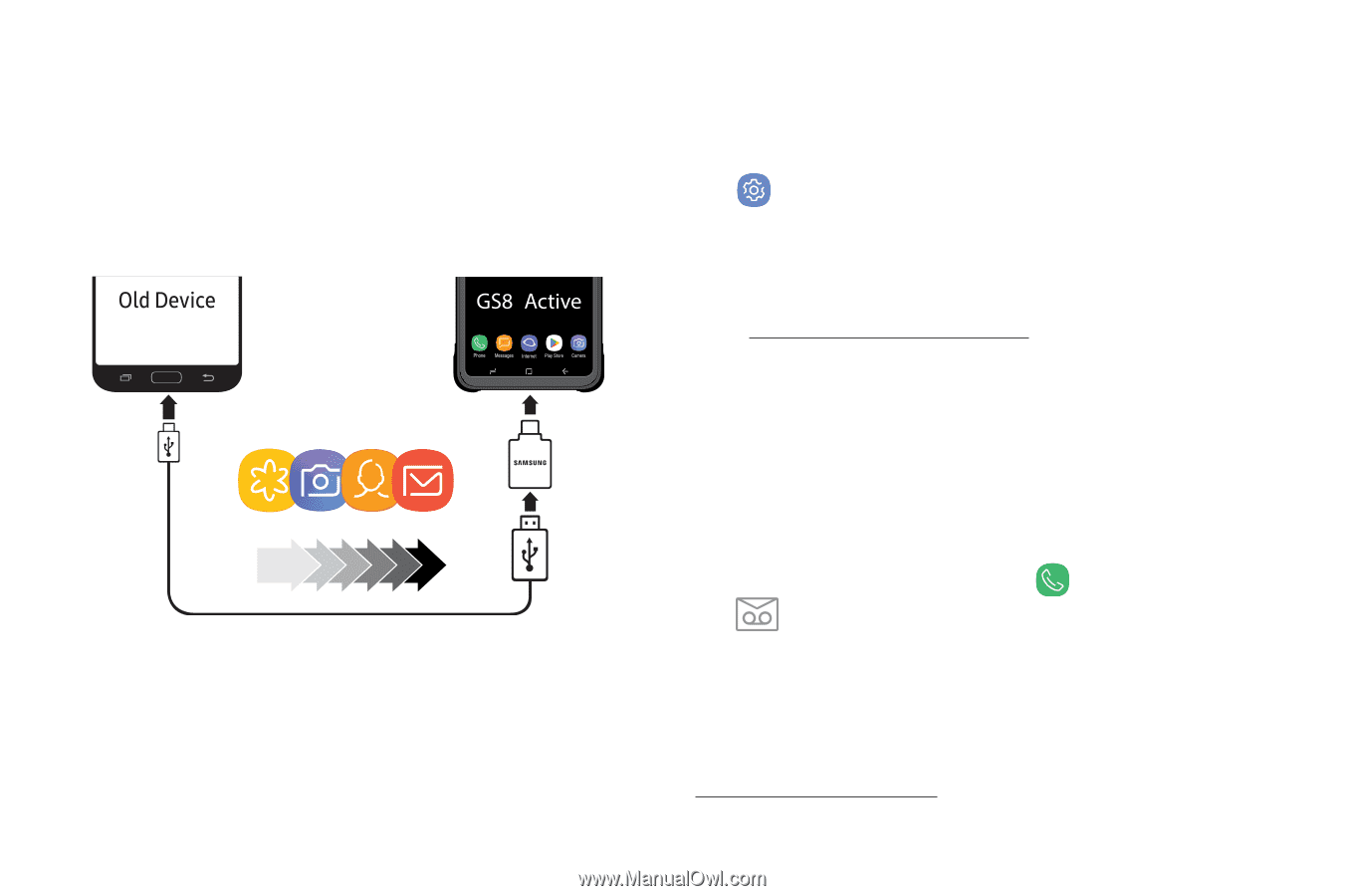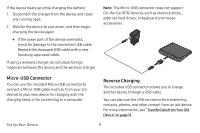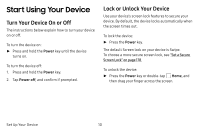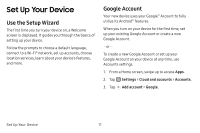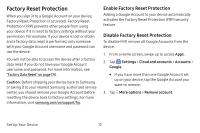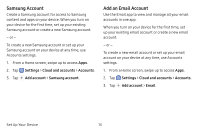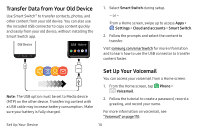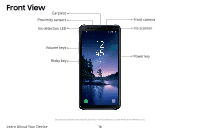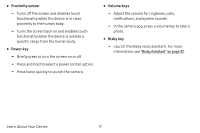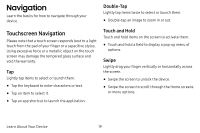Samsung Galaxy S8 Active User Manual - Page 21
Transfer Data from Your Old Device, Set Up Your Voicemail
 |
View all Samsung Galaxy S8 Active manuals
Add to My Manuals
Save this manual to your list of manuals |
Page 21 highlights
Transfer Data from Your Old Device Use Smart Switch™ to transfer contacts, photos, and other content from your old device. You can also use the included USB connector to copy content quickly and easily from your old device, without installing the Smart Switch app. 1. Select Smart Switch during setup. - or - From a Home screen, swipe up to access Apps > Settings > Cloud and accounts > Smart Switch. 2. Follow the prompts and select the content to transfer. Visit samsung.com/smartswitch for more information and to learn how to use the USB connector to transfer content faster. Set Up Your Voicemail You can access your voicemail from a Home screen. Note: The USB option must be set to Media device (MTP) on the other device. Transferring content with a USB cable may increase battery consumption. Make sure your battery is fully charged. 1. From the Home screen, tap Phone > Voicemail. 2. Follow the tutorial to create a password, record a greeting, and record your name. For more information on voicemail, see "Voicemail" on page 110. Set Up Your Device 14