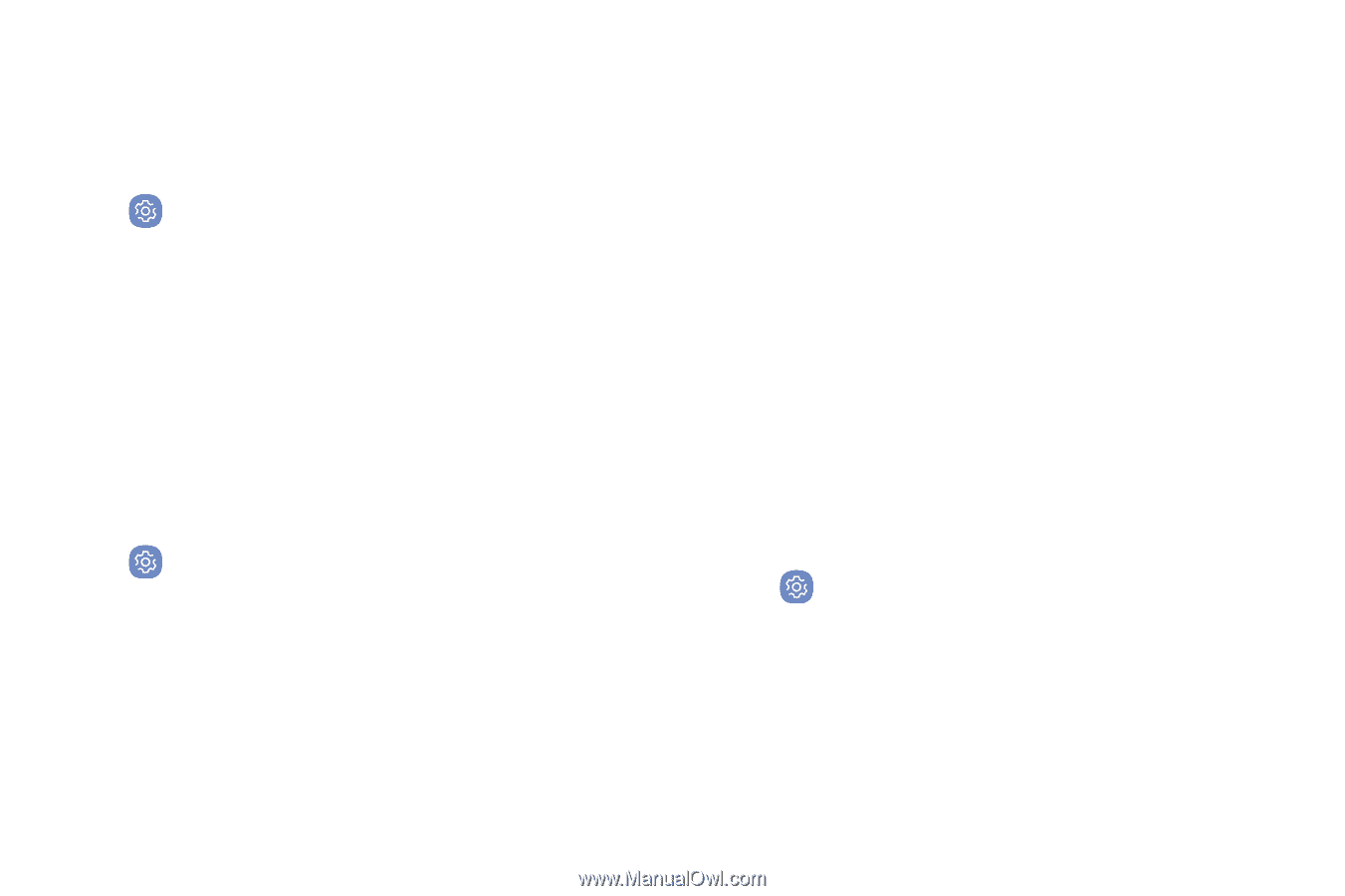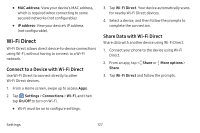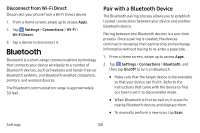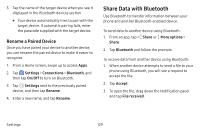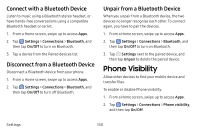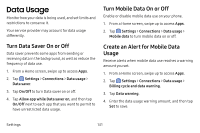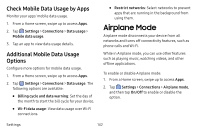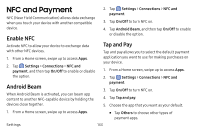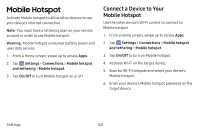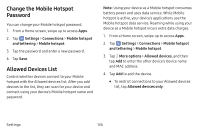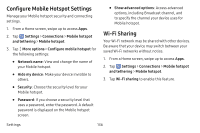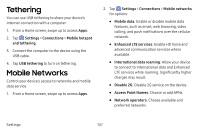Samsung Galaxy S8 Active User Manual - Page 139
Airplane Mode
 |
View all Samsung Galaxy S8 Active manuals
Add to My Manuals
Save this manual to your list of manuals |
Page 139 highlights
Check Mobile Data Usage by Apps Monitor your apps' mobile data usage. 1. From a Home screen, swipe up to access Apps. 2. Tap Settings > Connections > Data usage > Mobile data usage. 3. Tap an app to view data usage details. Additional Mobile Data Usage Options Configure more options for mobile data usage. 1. From a Home screen, swipe up to access Apps. 2. Tap Settings > Connections > Data usage. The following options are available: • Billing cycle and data warning: Set the day of the month to start the bill cycle for your device. • Wi‑Fi data usage: View data usage over Wi-Fi connections. • Restrict networks: Select networks to prevent apps that are running in the background from using them. Airplane Mode Airplane mode disconnects your device from all networks and turns off connectivity features, such as phone calls and Wi-Fi. While in Airplane mode, you can use other features such as playing music, watching videos, and other offline applications. To enable or disable Airplane mode: 1. From a Home screen, swipe up to access Apps. 2. Tap Settings > Connections > Airplane mode, and then tap On/Off to enable or disable the option. Settings 132