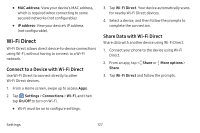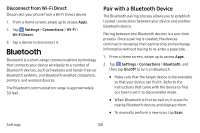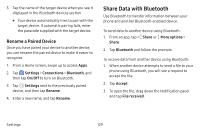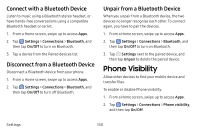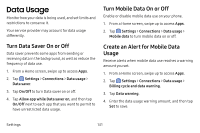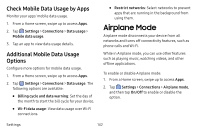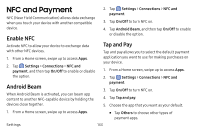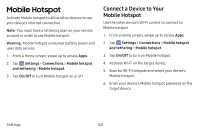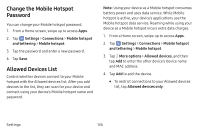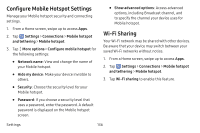Samsung Galaxy S8 Active User Manual - Page 138
Data Usage
 |
View all Samsung Galaxy S8 Active manuals
Add to My Manuals
Save this manual to your list of manuals |
Page 138 highlights
Data Usage Monitor how your data is being used, and set limits and restrictions to conserve it. Your service provider may account for data usage differently. Turn Data Saver On or Off Data saver prevents some apps from sending or receiving data in the background, as well as reduce the frequency of data use. 1. From a Home screen, swipe up to access Apps. 2. Tap Settings > Connections > Data usage > Data saver. 3. Tap On/Off to turn Data saver on or off. 4. Tap Allow app while Data saver on, and then tap On/Off next to each app that you want to permit to have unrestricted data usage. Turn Mobile Data On or Off Enable or disable mobile data use on your phone. 1. From a Home screen, swipe up to access Apps. 2. Tap Settings > Connections > Data usage > Mobile data to turn mobile data on or off. Create an Alert for Mobile Data Usage Receive alerts when mobile data use reaches a warning amount you set. 1. From a Home screen, swipe up to access Apps. 2. Tap Settings > Connections > Data usage > Billing cycle and data warning. 3. Tap Data warning. 4. Enter the data usage warning amount, and then tap Set to save. Settings 131