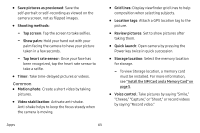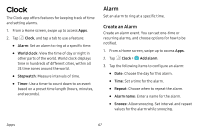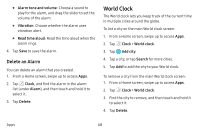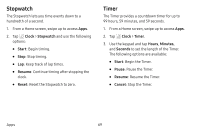Samsung Galaxy S8 Active User Manual - Page 71
Share Pictures and Videos, Camera Settings
 |
View all Samsung Galaxy S8 Active manuals
Add to My Manuals
Save this manual to your list of manuals |
Page 71 highlights
Share Pictures and Videos The Gallery application lets you share pictures and videos on your social networks and messaging apps. You can also send them to another phone or your computer using Bluetooth. For more information, see "Share Pictures and Videos" on page 86. Camera Settings You can adjust your camera's settings using the icons on the main camera screen and the full camera settings menu. 1. From a Home screen, swipe up to access Apps. 2. Tap Camera > Settings to configure settings for the Camera. Available options vary depending on the camera or recording mode used. Rear camera • Picture size: Select a resolution. Use higher resolution for higher quality. Higher resolution pictures take up more memory. • Video size: Select a resolution. Use higher resolution for higher quality. Higher resolution videos take up more memory. • Tracking AF: Focus on and track a subject selected on the preview screen. • Shape correction: Correct distortion in pictures automatically. • Timer: Take time-delayed pictures or videos. Front camera • Picture size: Select a resolution. Use higher resolution for higher quality. Higher resolution pictures take up more memory. • Video size: Select a resolution. Use higher resolution for higher quality. Higher resolution videos take up more memory. Apps 64