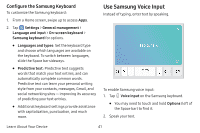Samsung Galaxy S8 Active User Manual - Page 43
Register Irises - screen replacement
 |
View all Samsung Galaxy S8 Active manuals
Add to My Manuals
Save this manual to your list of manuals |
Page 43 highlights
Note: The Iris scanner is not intended to be used as a medical device and the biometric data collected and stored locally by the mechanism is not intended to be used for any diagnostic, therapeutic, or preventative purposes. Please follow all instructions for use of this feature. For best results, remove eyeglasses and sunglasses. Do not use the Iris scanner in bright sunlight or areas with excessive reflected light (for example, by the pool or seashore). Do not use the Iris scanner in low light. Look straight at the device (not up, down or sideways), and hold your head still for the scan. Tinted contact lenses and surgically repaired or replaced iris lenses may interfere with operation of the Iris scanner. Do not walk or operate a vehicle while using the Iris scanner. For more information, refer to the online support content or visit samsung.com/us/irisscanner. Register Irises To use your eyes to unlock your device, you must set a pattern, PIN, or password. For best results, perform the set up process indoors, and remove your glasses or contact lenses. Note: To register just one of your eyes, tap the link on the setup screen to register one iris. To register your irises: 1. From a Home screen, swipe up to access Apps. 2. Tap Settings > Lock screen and security > Iris scanner. 3. Follow the prompts to register your irises. Learn About Your Device 36