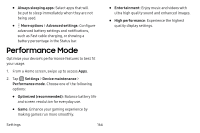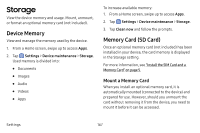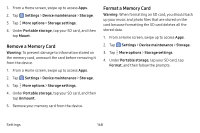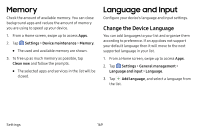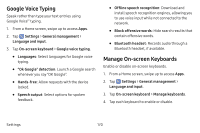Samsung Galaxy S8 Active User Manual - Page 172
Quick Optimization, Battery
 |
View all Samsung Galaxy S8 Active manuals
Add to My Manuals
Save this manual to your list of manuals |
Page 172 highlights
Quick Optimization The quick optimization feature improves device performance through the following actions: • Identifying apps that use excessive battery power and clearing unneeded items from memory. • Deleting unnecessary files and closing apps running in the background. • Scanning for malware. To use the quick optimization feature: 1. From a Home screen, swipe up to access Apps. 2. Tap Settings > Device maintenance. 3. Tap Optimize now. Battery View how battery power is used for device activities. 1. From a Home screen, swipe up to access Apps. 2. Tap Settings > Device maintenance > Battery for options: • Battery usage: View details of battery usage by item. • Power saving mode: Extend battery life by selecting a power saving mode level. Choose Off, Mid, or Max. Estimated remaining battery life for each mode is provided. • App power monitor: Put apps to sleep so that they do not use battery power when not in use. Tap Save power to enable. • Unmonitored apps: Select apps to exclude from being put to sleep by the App power monitor. Settings 165