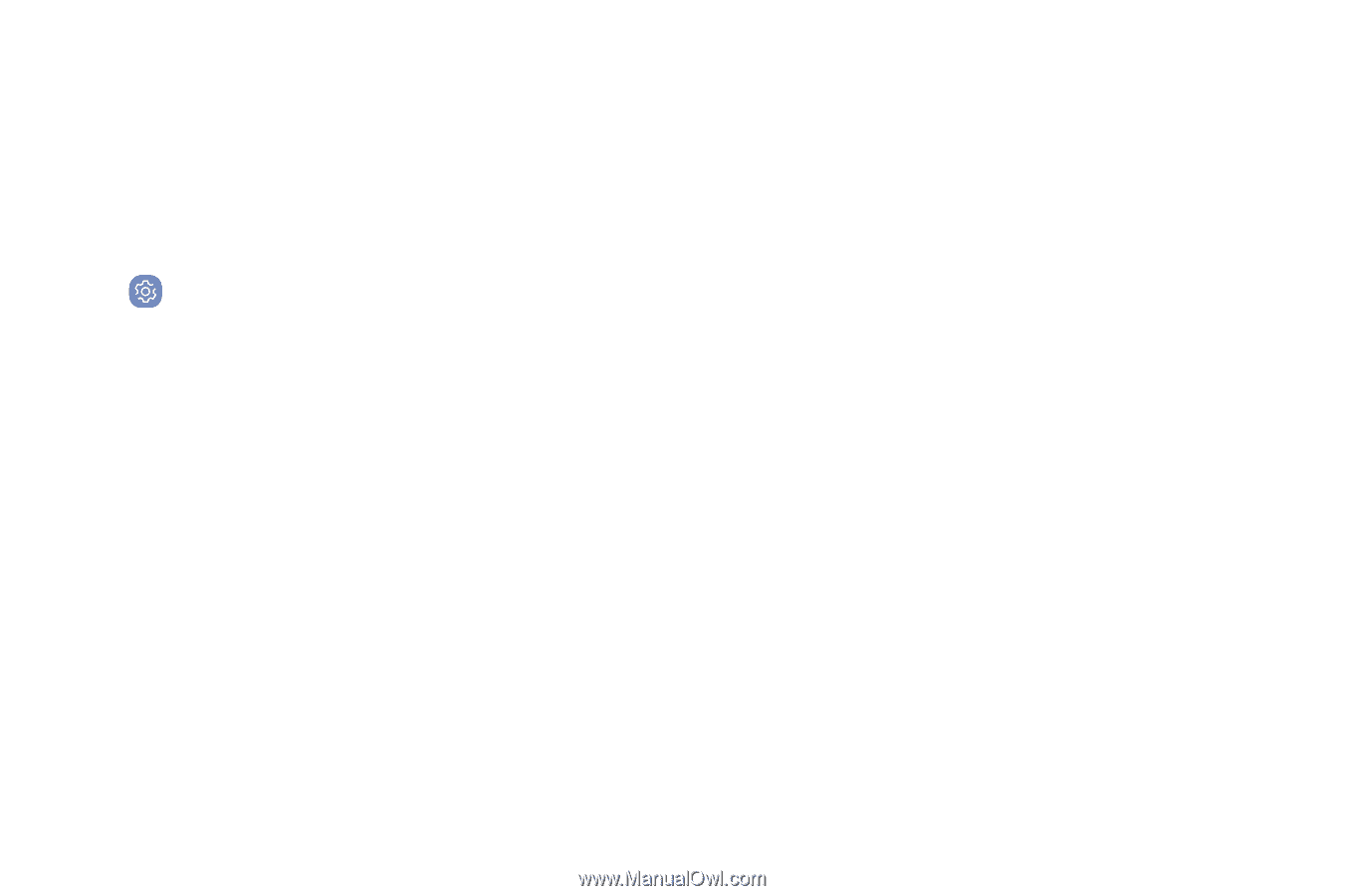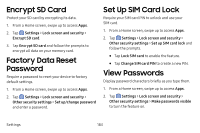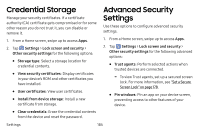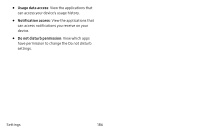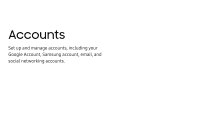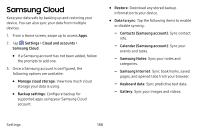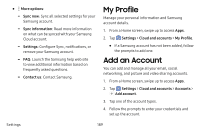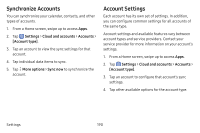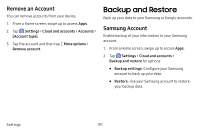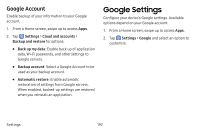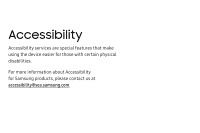Samsung Galaxy S8 Active User Manual - Page 195
Samsung Cloud, Contacts Samsung account
 |
View all Samsung Galaxy S8 Active manuals
Add to My Manuals
Save this manual to your list of manuals |
Page 195 highlights
Samsung Cloud Keep your data safe by backing up and restoring your device. You can also sync your data from multiple devices. 1. From a Home screen, swipe up to access Apps. 2. Tap Settings > Cloud and accounts > Samsung Cloud. • If a Samsung account has not been added, follow the prompts to add one. 3. Once a Samsung account is configured, the following options are available: • Manage cloud storage: View how much cloud storage your data is using. • Backup settings: Configure backup for supported apps using your Samsung Cloud account. • Restore: Download any stored backup information to your device. • Data to sync: Tap the following items to enable or disable syncing: - Contacts (Samsung account): Sync contact info. - Calendar (Samsung account): Sync your events and tasks. - Samsung Notes: Sync your notes and categories. - Samsung Internet: Sync bookmarks, saved pages, and opened tabs from your browser. - Keyboard data: Sync predictive text data. - Gallery: Sync your images and videos. Settings 188