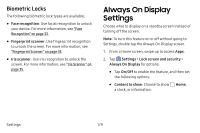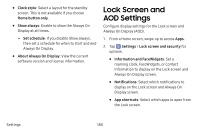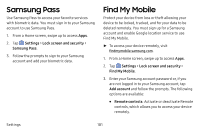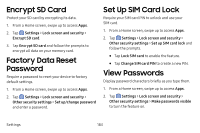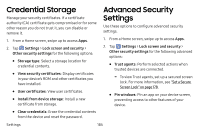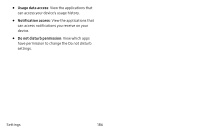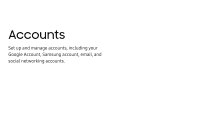Samsung Galaxy S8 Active User Manual - Page 189
Unknown Sources, Secure Folder, Secure Startup
 |
View all Samsung Galaxy S8 Active manuals
Add to My Manuals
Save this manual to your list of manuals |
Page 189 highlights
• Google location service: Activate or deactivate Google location service. This service must be on in order to find your device. • Send last location: Allow your phone to send its last location to the Find My Mobile server when the battery falls below a certain level. Unknown Sources Enable installation of non-Google Play applications. 1. From a Home screen, swipe up to access Apps. 2. Tap Settings > Lock screen and security > Unknown sources to enable this option. Warning: Enabling installation of third-party applications can cause your device and personal data to be more vulnerable to attacks by unknown sources. Secure Folder Lock your private content and apps to enhance security. You must sign in to your Samsung account in order to use Secure Folder. You must also set a secure lock for your device. 1. From a Home screen, swipe up to access Apps. 2. Tap Settings > Lock screen and security > Secure Folder and follow the prompts to secure content on your device. Secure Startup Protect your device by requiring a numeric PIN, pattern, or password to be entered before it starts up. You must have a secured screen lock for this option to be available. 1. From a Home screen, swipe up to access Apps. 2. Tap Settings > Lock screen and security > Secure startup and select an option. Settings 182