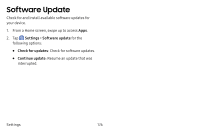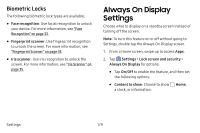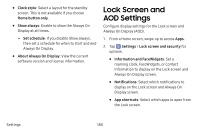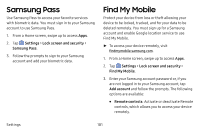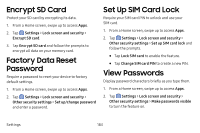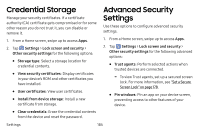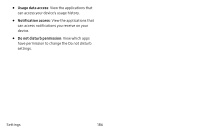Samsung Galaxy S8 Active User Manual - Page 188
Samsung Pass, Find My Mobile
 |
View all Samsung Galaxy S8 Active manuals
Add to My Manuals
Save this manual to your list of manuals |
Page 188 highlights
Samsung Pass Use Samsung Pass to access your favorite services with biometric data. You must sign in to your Samsung account to use Samsung Pass. 1. From a Home screen, swipe up to access Apps. 2. Tap Settings > Lock screen and security > Samsung Pass. 3. Follow the prompts to sign to your Samsung account and add your biometric data. Find My Mobile Protect your device from loss or theft allowing your device to be locked, tracked, and for your data to be deleted remotely. You must sign up for a Samsung account and enable Google location service to use Find My Mobile. ► To access your device remotely, visit findmymobile.samsung.com. 1. From a Home screen, swipe up to access Apps. 2. Tap Settings > Lock screen and security > Find My Mobile. 3. Enter your Samsung account password or, if you are not logged in to your Samsung account, tap Add account and follow the prompts. The following options are available: • Remote controls: Activate or deactivate Remote controls, which allows you to access your device remotely. Settings 181