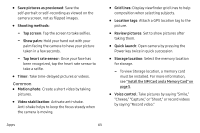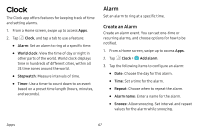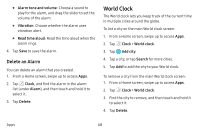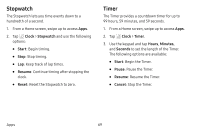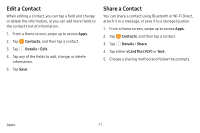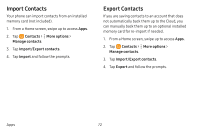Samsung Galaxy S8 Active User Manual - Page 74
Clock
 |
View all Samsung Galaxy S8 Active manuals
Add to My Manuals
Save this manual to your list of manuals |
Page 74 highlights
Clock The Clock app offers features for keeping track of time and setting alarms. 1. From a Home screen, swipe up to access Apps. 2. Tap Clock, and tap a tab to use a feature: • Alarm: Set an alarm to ring at a specific time. • World clock: View the time of day or night in other parts of the world. World clock displays time in hundreds of different cities, within all 24 time zones around the world. • Stopwatch: Measure intervals of time. • Timer: Use a timer to count down to an event based on a preset time length (hours, minutes, and seconds). Alarm Set an alarm to ring at a specific time. Create an Alarm Create an alarm event. You can set one-time or recurring alarms, and choose options for how to be notified. 1. From a Home screen, swipe up to access Apps. 2. Tap Clock > Add alarm. 3. Tap the following items to configure an alarm: • Date: Choose the day for this alarm. • Time: Set a time for the alarm. • Repeat: Choose when to repeat the alarm. • Alarm name: Enter a name for the alarm. • Snooze: Allow snoozing. Set interval and repeat values for the alarm while snoozing. Apps 67