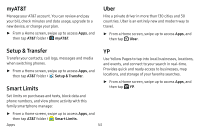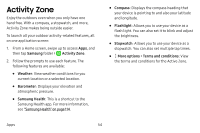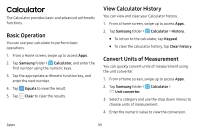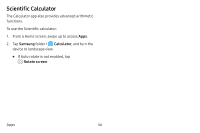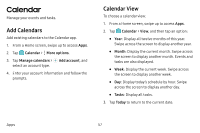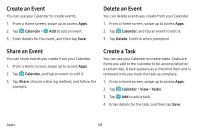Samsung Galaxy S8 Active User Manual - Page 65
Create an Event, Share an Event, Delete an Event, Create a Task
 |
View all Samsung Galaxy S8 Active manuals
Add to My Manuals
Save this manual to your list of manuals |
Page 65 highlights
Create an Event You can use your Calendar to create events. 1. From a Home screen, swipe up to access Apps. 2. Tap Calendar > Add to add an event. 3. Enter details for the event, and then tap Save. Delete an Event You can delete events you create from your Calendar. 1. From a Home screen, swipe up to access Apps. 2. Tap Calendar, and tap an event to edit it. 3. Tap Delete. Confirm when prompted. Share an Event You can share events you create from your Calendar. 1. From a Home screen, swipe up to access Apps. 2. Tap Calendar, and tap an event to edit it. 3. Tap Share, choose a sharing method, and follow the prompts. Create a Task You can use your Calendar to create tasks. Tasks are items you add to the calendar to be accomplished on a certain day. A task appears as a checklist item and is removed once you mark the task as complete. 1. From a Home screen, swipe up to access Apps. 2. Tap Calendar > View > Tasks. 3. Tap Add to add a task. 4. Enter details for the task, and then tap Save. Apps 58