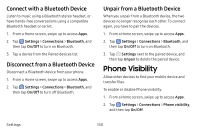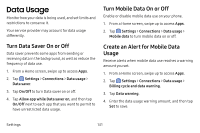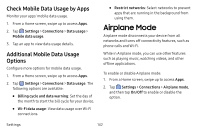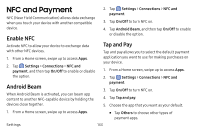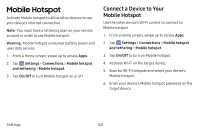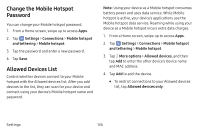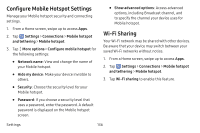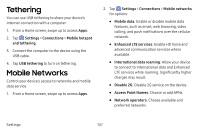Samsung Galaxy S8 Active User Manual - Page 142
Change the Mobile Hotspot, Password, Allowed Devices List
 |
View all Samsung Galaxy S8 Active manuals
Add to My Manuals
Save this manual to your list of manuals |
Page 142 highlights
Change the Mobile Hotspot Password You can change your Mobile hotspot password. 1. From a Home screen, swipe up to access Apps. 2. Tap Settings > Connections > Mobile hotspot and tethering > Mobile hotspot. 3. Tap the password and enter a new password. 4. Tap Save. Allowed Devices List Control whether devices connect to your Mobile hotspot with the Allowed devices list. After you add devices to the list, they can scan for your device and connect using your device's Mobile hotspot name and password. Note: Using your device as a Mobile hotspot consumes battery power and uses data service. While Mobile hotspot is active, your device's applications use the Mobile hotspot data service. Roaming while using your device as a Mobile hotspot incurs extra data charges. 1. From a Home screen, swipe up to access Apps. 2. Tap Settings > Connections > Mobile hotspot and tethering > Mobile hotspot. 3. Tap More options > Allowed devices, and then tap Add to enter the other device's Device name and MAC address. 4. Tap Add to add the device. • To restrict connections to your Allowed devices list, tap Allowed devices only. Settings 135