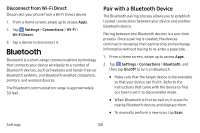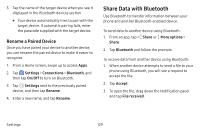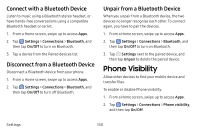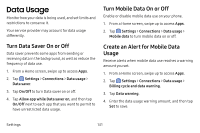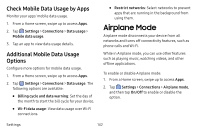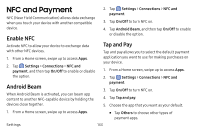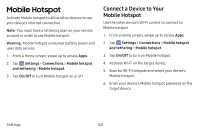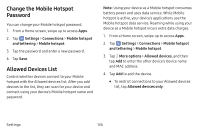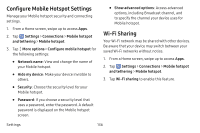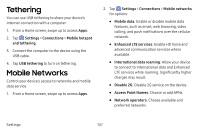Samsung Galaxy S8 Active User Manual - Page 140
NFC and Payment
 |
View all Samsung Galaxy S8 Active manuals
Add to My Manuals
Save this manual to your list of manuals |
Page 140 highlights
NFC and Payment NFC (Near Field Communication) allows data exchange when you touch your device with another compatible device. Enable NFC Activate NFC to allow your device to exchange data with other NFC devices. 1. From a Home screen, swipe up to access Apps. 2. Tap Settings > Connections > NFC and payment, and then tap On/Off to enable or disable the option. Android Beam When Android Beam is activated, you can beam app content to another NFC-capable device by holding the devices close together. 2. Tap Settings > Connections > NFC and payment. 3. Tap On/Off to turn NFC on. 4. Tap Android Beam, and then tap On/Off to enable or disable the option. Tap and Pay Tap and pay allows you to select the default payment application you want to use for making purchases on your device. 1. From a Home screen, swipe up to access Apps. 2. Tap Settings > Connections > NFC and payment. 3. Tap On/Off to turn NFC on. 4. Tap Tap and pay. 5. Choose the app that you want as your default. 1. From a Home screen, swipe up to access Apps. • Tap Others to choose other types of payment apps. Settings 133