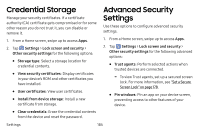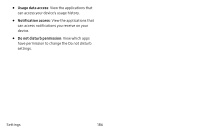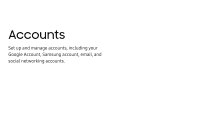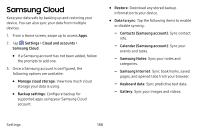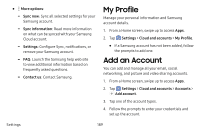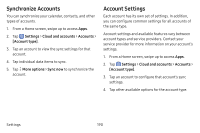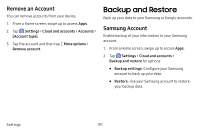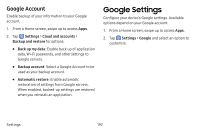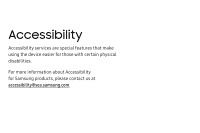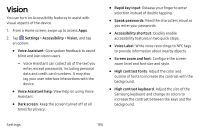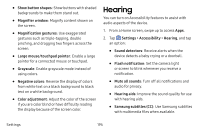Samsung Galaxy S8 Active User Manual - Page 197
Synchronize Accounts, Account Settings
 |
View all Samsung Galaxy S8 Active manuals
Add to My Manuals
Save this manual to your list of manuals |
Page 197 highlights
Synchronize Accounts You can synchronize your calendar, contacts, and other types of accounts. 1. From a Home screen, swipe up to access Apps. 2. Tap Settings > Cloud and accounts > Accounts > [Account type]. 3. Tap an account to view the sync settings for that account. 4. Tap individual data items to sync. 5. Tap More options > Sync now to synchronize the account. Account Settings Each account has its own set of settings. In addition, you can configure common settings for all accounts of the same type. Account settings and available features vary between account types and service providers. Contact your service provider for more information on your account's settings. 1. From a Home screen, swipe up to access Apps. 2. Tap Settings > Cloud and accounts > Accounts > [Account type]. 3. Tap an account to configure that account's sync settings. 4. Tap other available options for the account type. Settings 190