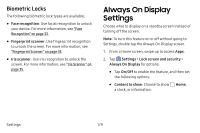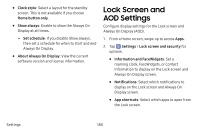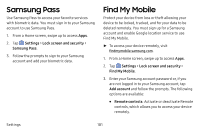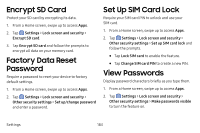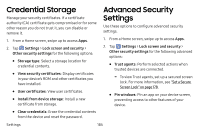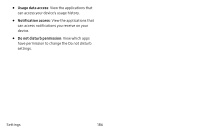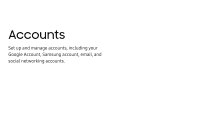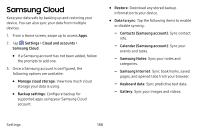Samsung Galaxy S8 Active User Manual - Page 190
Encrypt SD Card, Factory Data Reset Password, Set Up SIM Card Lock, View Passwords
 |
View all Samsung Galaxy S8 Active manuals
Add to My Manuals
Save this manual to your list of manuals |
Page 190 highlights
Encrypt SD Card Protect your SD card by encrypting its data. 1. From a Home screen, swipe up to access Apps. 2. Tap Settings > Lock screen and security > Encrypt SD card. 3. Tap Encrypt SD card and follow the prompts to encrypt all data on your memory card. Factory Data Reset Password Require a password to reset your device to factory default settings. 1. From a Home screen, swipe up to access Apps. 2. Tap Settings > Lock screen and security > Other security settings > Set up/change password and enter a password. Set Up SIM Card Lock Require your SIM card PIN to unlock and use your SIM card. 1. From a Home screen, swipe up to access Apps. 2. Tap Settings > Lock screen and security > Other security settings > Set up SIM card lock and follow the prompts. • Tap Lock SIM card to enable the feature. • Tap Change SIM card PIN to create a new PIN. View Passwords Display password characters briefly as you type them. 1. From a Home screen, swipe up to access Apps. 2. Tap Settings > Lock screen and security > Other security settings > Make passwords visible to turn the feature on. Settings 183