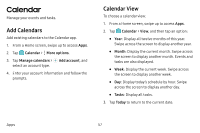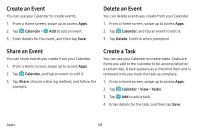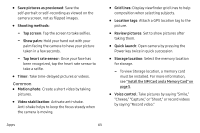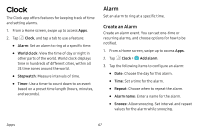Samsung Galaxy S8 Active User Manual - Page 69
Record Videos, Con Shooting Mode, Bixby Vision, Video Enhancer
 |
View all Samsung Galaxy S8 Active manuals
Add to My Manuals
Save this manual to your list of manuals |
Page 69 highlights
Bixby Vision Turn on Bixby Vision and point your camera at an object or location to search for products online, discover new places nearby, or translate text. 1. From a Home screen, swipe up to access Apps. 2. Tap Camera > Bixby Vision and follow the prompts. Record Videos Record high-quality videos using your phone. 1. From a Home screen, swipe up to access Apps. 2. Tap Camera, and aim the camera at your subject, and then tap Record. The following actions are available: • Tap Capture to take a picture while recording. • Tap Pause to pause recording. • Tap • Tap Resume to resume recording. Stop to stop recording. Video Enhancer Enhance the image quality of your videos. 1. From a Home screen, swipe up to access Apps. 2. Tap Settings > Advanced features > Video enhancer. 3. Tap On/Off to enable this feature. Configure Shooting Mode Several visual effects are available. Some modes are not available when taking self-portraits. 1. From a Home screen, swipe up to access Apps. 2. Tap Camera, and swipe to the right for the Mode options. Each section indicates which camera (front or rear) the modes are available for. Apps 62