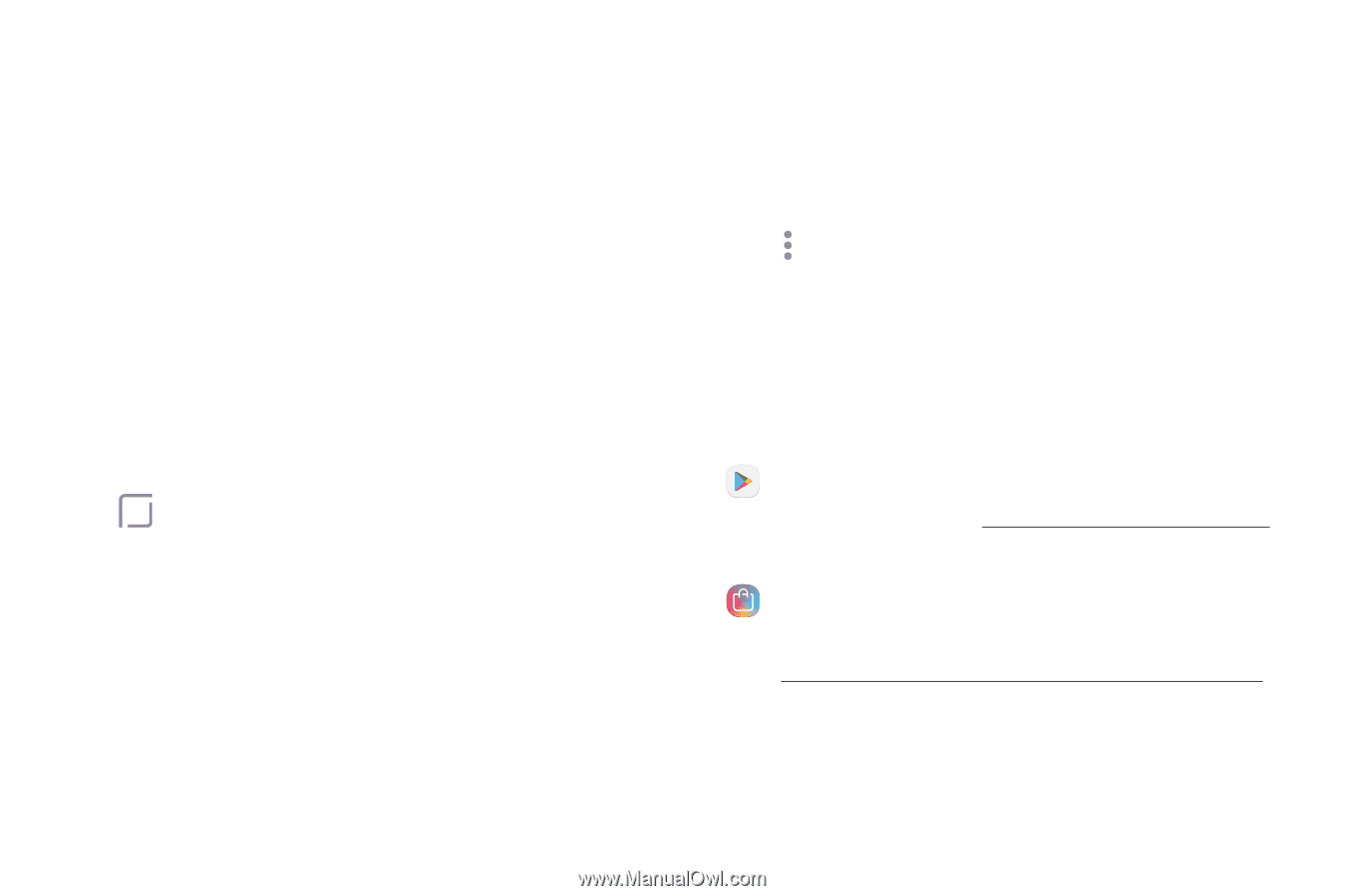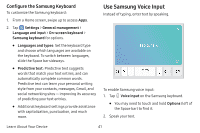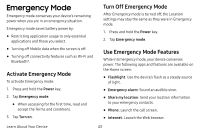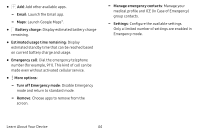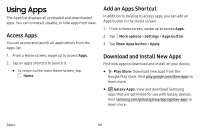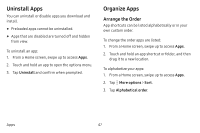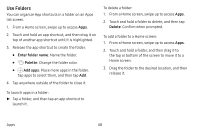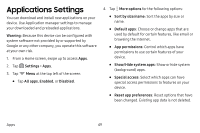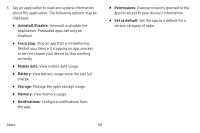Samsung Galaxy S8 Active User Manual - Page 53
Using Apps
 |
View all Samsung Galaxy S8 Active manuals
Add to My Manuals
Save this manual to your list of manuals |
Page 53 highlights
Using Apps The Apps list displays all preloaded and downloaded apps. You can uninstall, disable, or hide apps from view. Access Apps You can access and launch all applications from the Apps list. 1. From a Home screen, swipe up to access Apps. 2. Tap an app's shortcut to launch it. • To return to the main Home screen, tap Home. Add an Apps Shortcut In addition to swiping to access apps, you can add an Apps button to the Home screen. 1. From a Home screen, swipe up to access Apps. 2. Tap More options > Settings > Apps button. 3. Tap Show Apps button > Apply. Download and Install New Apps Find new apps to download and install on your device. • Play Store: Download new apps from the Google Play store. Visit play.google.com/store/apps to learn more. • Galaxy Apps: View and download Samsung apps that are optimized for use with Galaxy devices. Visit samsung.com/global/galaxy/apps/galaxy-apps to learn more. Apps 46