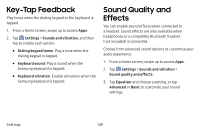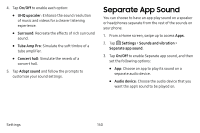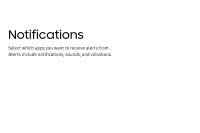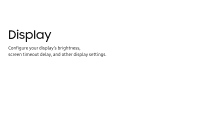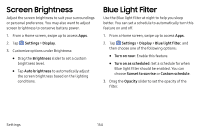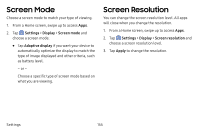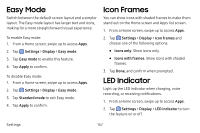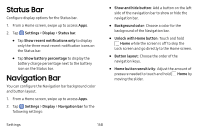Samsung Galaxy S8 Active User Manual - Page 161
Screen Brightness, Blue Light Filter
 |
View all Samsung Galaxy S8 Active manuals
Add to My Manuals
Save this manual to your list of manuals |
Page 161 highlights
Screen Brightness Adjust the screen brightness to suit your surroundings or personal preference. You may also want to adjust screen brightness to conserve battery power. 1. From a Home screen, swipe up to access Apps. 2. Tap Settings > Display. 3. Customize options under Brightness: • Drag the Brightness slider to set a custom brightness level. • Tap Auto brightness to automatically adjust the screen brightness based on the lighting conditions. Blue Light Filter Use the Blue light filter at night to help you sleep better. You can set a schedule to automatically turn this feature on and off. 1. From a Home screen, swipe up to access Apps. 2. Tap Settings > Display > Blue light filter, and then choose one of the following options: • Turn on now: Enable this feature. • Turn on as scheduled: Set a schedule for when Blue light filter should be enabled. You can choose Sunset to sunrise or Custom schedule. 3. Drag the Opacity slider to set the opacity of the filter. Settings 154