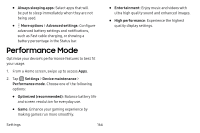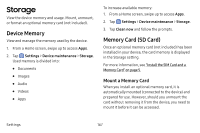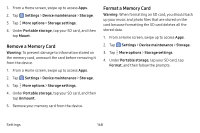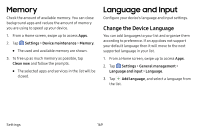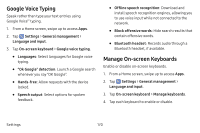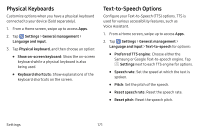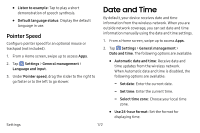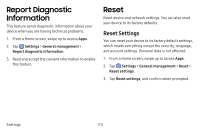Samsung Galaxy S8 Active User Manual - Page 175
Remove a Memory Card, Settings, Device maintenance, Storage, Storage settings, Portable storage, Mount
 |
View all Samsung Galaxy S8 Active manuals
Add to My Manuals
Save this manual to your list of manuals |
Page 175 highlights
1. From a Home screen, swipe up to access Apps. 2. Tap Settings > Device maintenance > Storage. 3. Tap More options > Storage settings. 4. Under Portable storage, tap your SD card, and then tap Mount. Remove a Memory Card Warning: To prevent damage to information stored on the memory card, unmount the card before removing it from the device. 1. From a Home screen, swipe up to access Apps. 2. Tap Settings > Device maintenance > Storage. 3. Tap More options > Storage settings. 4. Under Portable storage, tap your SD card, and then tap Unmount. 5. Remove your memory card from the device. Format a Memory Card Warning: When formatting an SD card, you should back up your music and photo files that are stored on the card because formatting the SD card deletes all the stored data. 1. From a Home screen, swipe up to access Apps. 2. Tap Settings > Device maintenance > Storage. 3. Tap More options > Storage settings. 4. Under Portable storage, tap your SD card, tap Format, and then follow the prompts. Settings 168