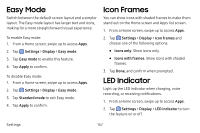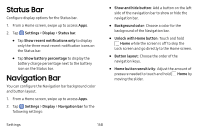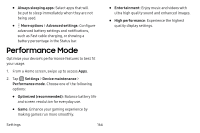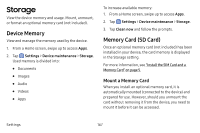Samsung Galaxy S8 Active User Manual - Page 169
Wallpapers, Themes
 |
View all Samsung Galaxy S8 Active manuals
Add to My Manuals
Save this manual to your list of manuals |
Page 169 highlights
Wallpapers Change the look of the Home and Lock screens with wallpaper. You can display a favorite picture or choose from preloaded wallpapers. To change wallpaper: 1. From a Home screen, swipe up to access Apps. 2. Tap Settings > Wallpapers and themes > Wallpapers. 3. Tap View all to see all available wallpaper images. 4. Tap an image to choose it. • Infinity wallpapers will be applied to all screens. • Other wallpapers will prompt you to select which screen you want to use it for. • If available, tap Motion effect to add movement to your screens. 5. Tap Set as wallpaper, and confirm if prompted. Themes Set the theme to be applied to your Home and Lock screens, wallpapers, and app icons. 1. From a Home screen, swipe up to access Apps. 2. Tap Settings > Wallpapers and themes > Themes. 3. Tap a theme to view a preview of the theme. • Tap View all to see all available themes. 4. Tap Apply to apply the selected theme. Settings 162