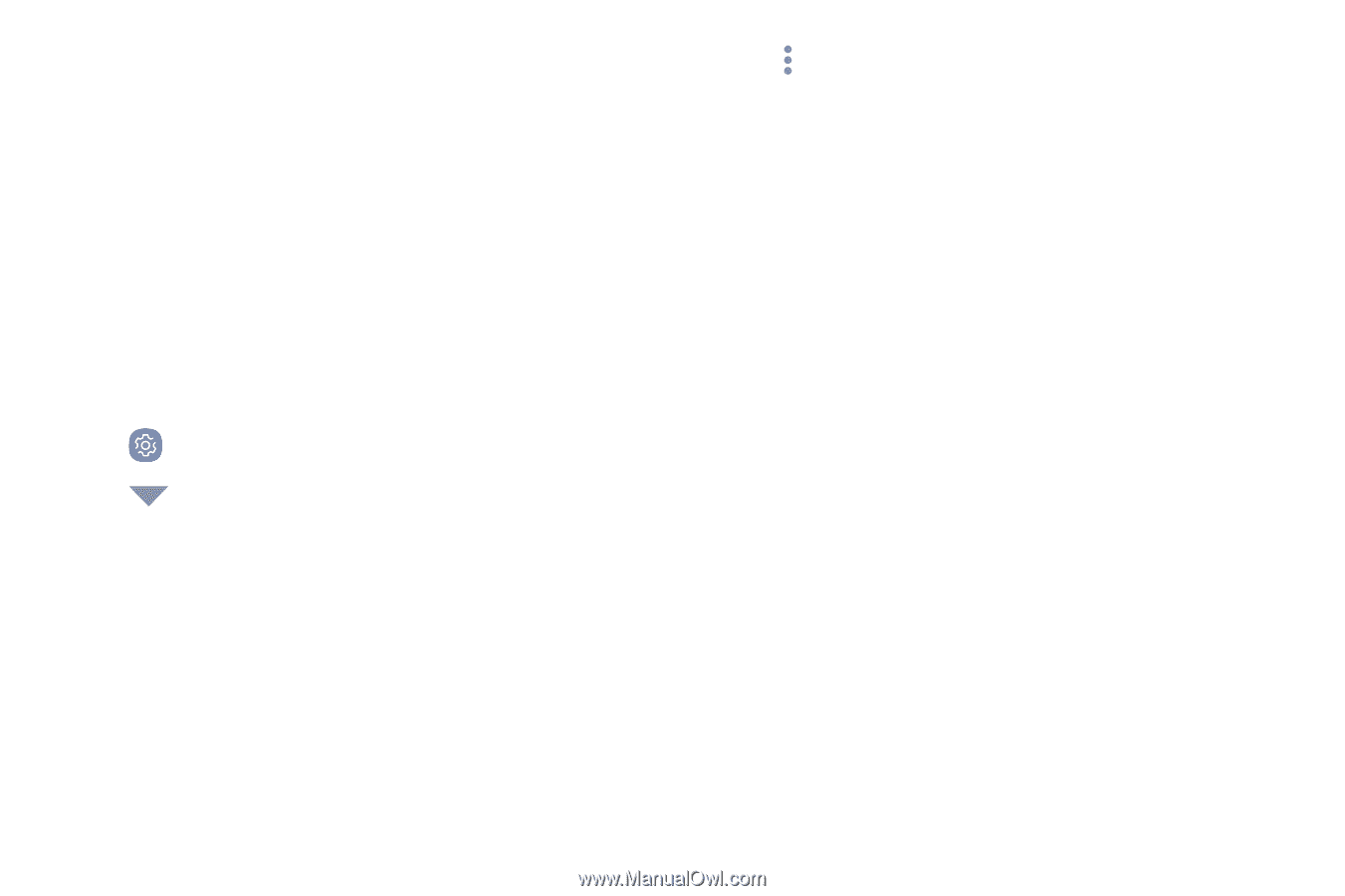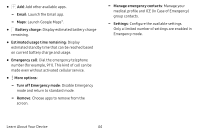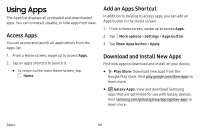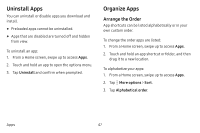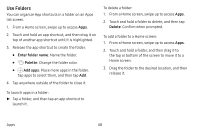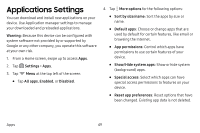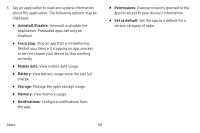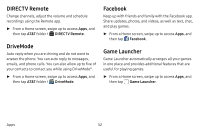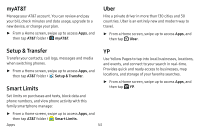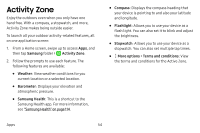Samsung Galaxy S8 Active User Manual - Page 56
Applications Settings
 |
View all Samsung Galaxy S8 Active manuals
Add to My Manuals
Save this manual to your list of manuals |
Page 56 highlights
Applications Settings You can download and install new applications on your device. Use Application manager settings to manage your downloaded and preloaded applications. Warning: Because this device can be configured with system software not provided by or supported by Google or any other company, you operate this software at your own risk. 1. From a Home screen, swipe up to access Apps. 2. Tap Settings > Apps. 3. Tap Menu at the top left of the screen. • Tap All apps, Enabled, or Disabled. 4. Tap More options for the following options: • Sort by size/name: Sort the apps by size or name. • Default apps: Choose or change apps that are used by default for certain features, like email or browsing the Internet. • App permissions: Control which apps have permissions to use certain features of your device. • Show/Hide system apps: Show or hide system (background) apps. • Special access: Select which apps can have special access permissions to features on your device. • Reset app preferences: Reset options that have been changed. Existing app data is not deleted. Apps 49