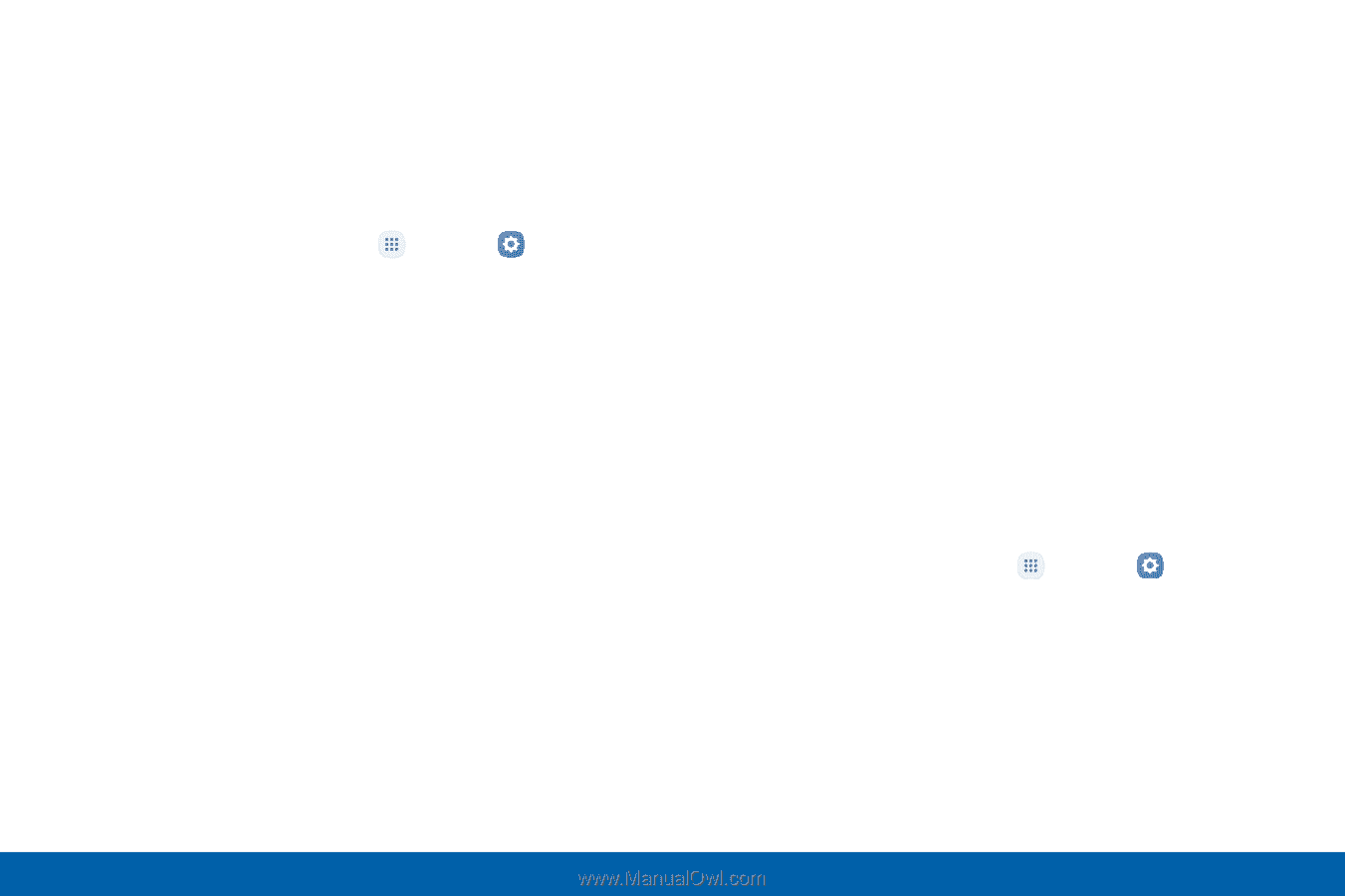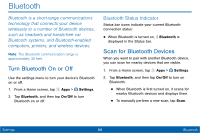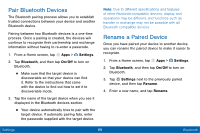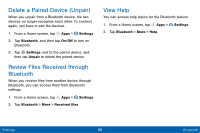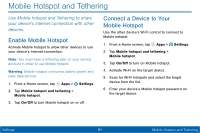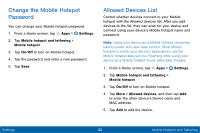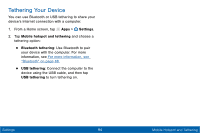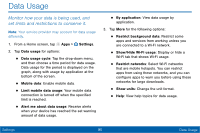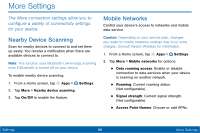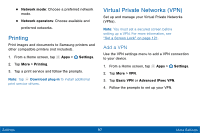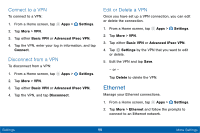Samsung Galaxy Tab E User Manual - Page 101
Confgure Mobile Hotspot, Settings, Timeout Settings
 |
View all Samsung Galaxy Tab E manuals
Add to My Manuals
Save this manual to your list of manuals |
Page 101 highlights
Configure Mobile Hotspot Settings Manage your Mobile hotspot security and connecting settings. 1. From a Home screen, tap Apps > Settings. 2. Tap Mobile hotspot and tethering > Mobile hotspot. 3. Tap More > Configure mobile hotspot for the following settings: • Network name: View and change the name of your Mobile hotspot. • Hide my device: Enable to make your Mobile hotspot invisible to other Wi-Fi devices during a scan. When enabled, other devices can still connect to your Mobile hotspot, but have to set up the connection manually with your Network SSID and Password. • Security: Choose the security level for your Mobile hotspot. • Password: If you choose a security level that uses a password, enter the password. A default password is displayed on the Mobile hotspot screen. • Show password: Display your password instead of masking it. • Show advanced options: Access advanced options, including Broadcast channel, and to specify the channel your device uses for Mobile hotspot. Timeout Settings Automatically turn off Mobile hotspot if there are no connected devices. 1. From a Home screen, tap Apps > Settings. 2. Tap Mobile hotspot and tethering > Mobile hotspot. 3. Tap On/Off to turn on Mobile hotspot. 4. Tap More > Timeout settings, and then select an interval. Settings 93 Mobile Hotspot and Tethering