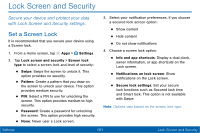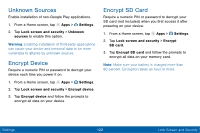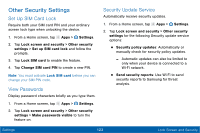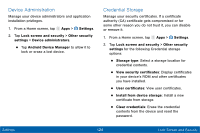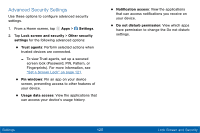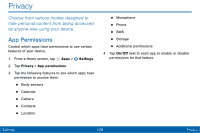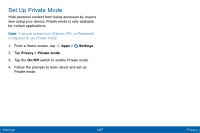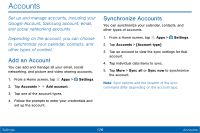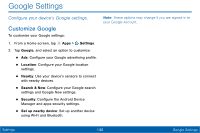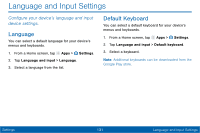Samsung Galaxy Tab E User Manual - Page 134
Privacy
 |
View all Samsung Galaxy Tab E manuals
Add to My Manuals
Save this manual to your list of manuals |
Page 134 highlights
Privacy Choose from various modes designed to hide personal content from being accessed by anyone else using your device. App Permissions Control which apps have permissions to use certain features of your device. 1. From a Home screen, tap Apps > Settings. 2. Tap Privacy > App permissions. 3. Tap the following features to see which apps have permission to access them: • Body sensors • Calendar • Camera • Contacts • Location • Microphone • Phone • SMS • Storage • Additional permissions 4. Tap On/Off next to each app to enable or disable permissions for that feature. Settings 126 Privacy
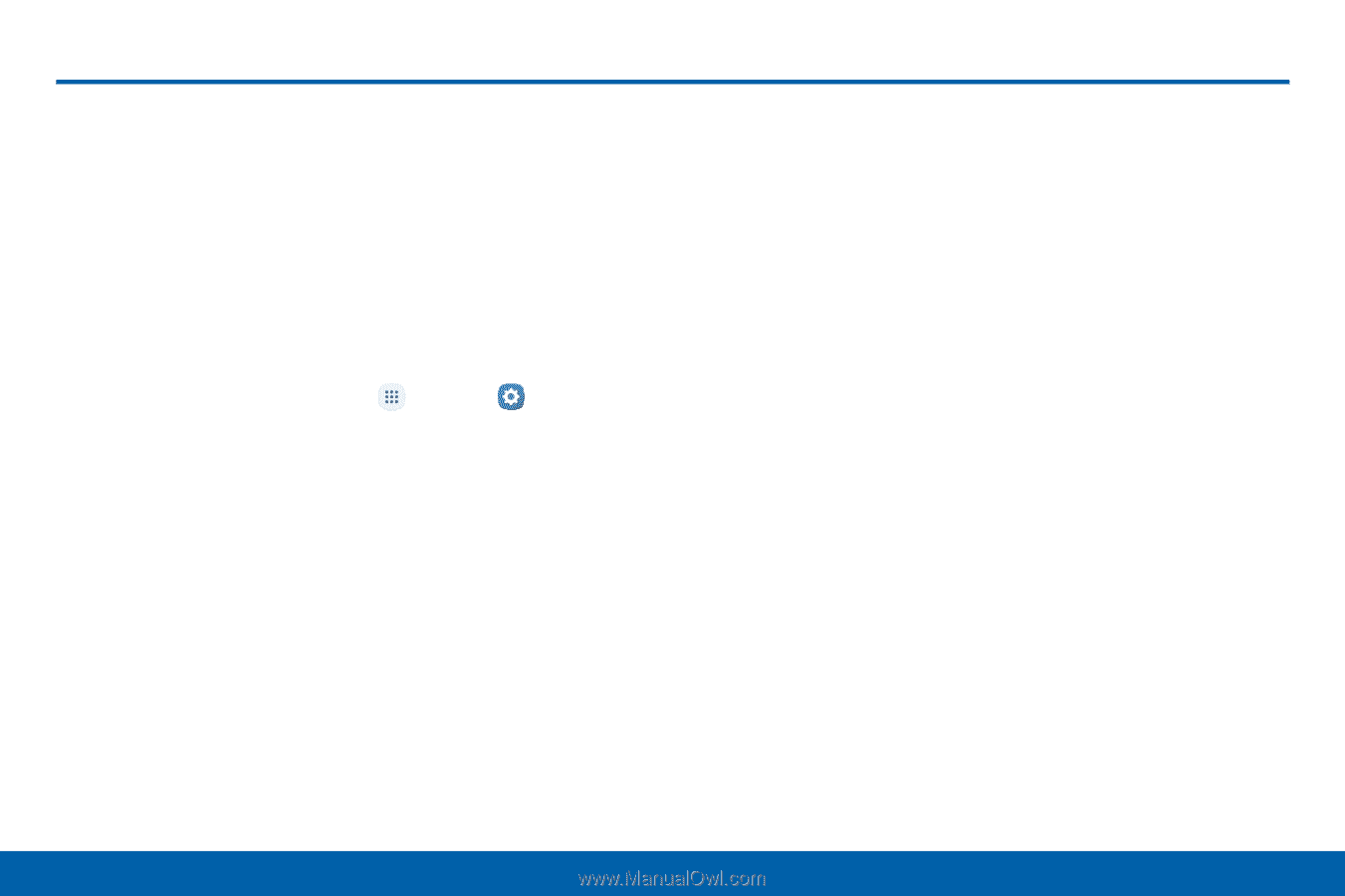
126
Privacy
Settings
Privacy
Choose from various modes designed to
hide personal content from being accessed
by anyone else using your device.
•
Microphone
•
Phone
•
SMS
•
Storage
App Permissions
Control which apps have permissions to use certain
Features oF your device.
•
Additional permissions
4. Tap
On/O³
next to each app to enable or disable
permissions For that Feature.
1.
±rom a Home screen, tap
Apps
>
Settings
.
2. Tap
Privacy
>
App permissions
.
3. Tap the Following Features to see which apps have
permission to access them:
•
Body sensors
•
Calendar
•
Camera
•
Contacts
•
Location