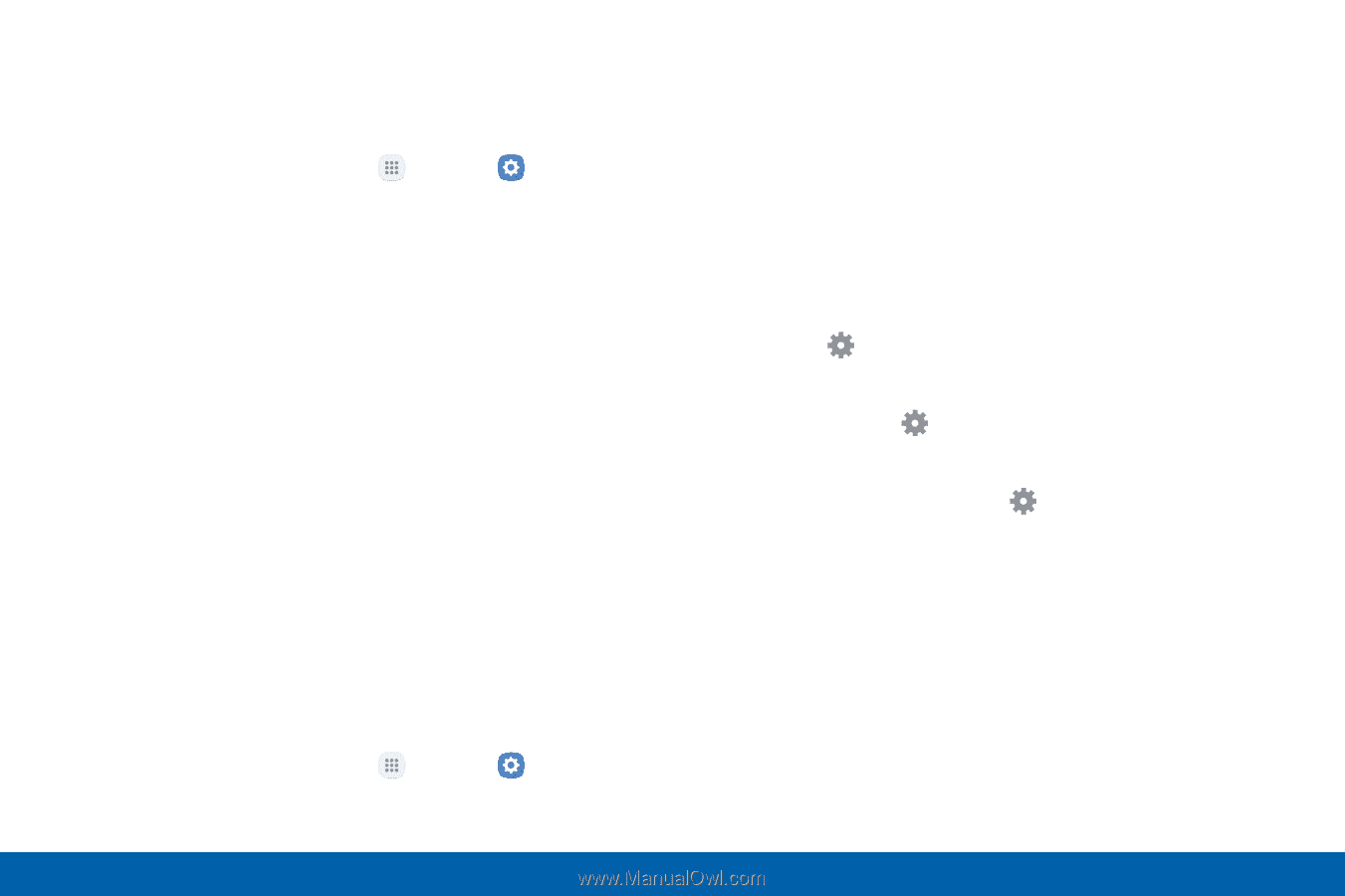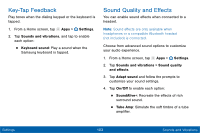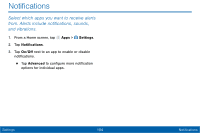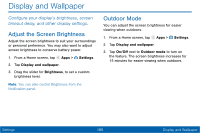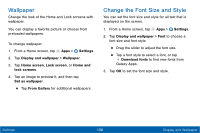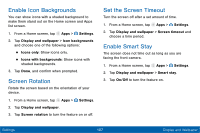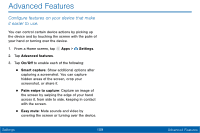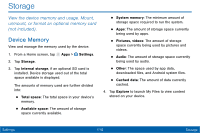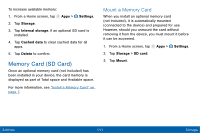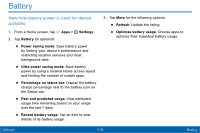Samsung Galaxy Tab E User Manual - Page 116
Select a Screen Mode, Screen Saver
 |
View all Samsung Galaxy Tab E manuals
Add to My Manuals
Save this manual to your list of manuals |
Page 116 highlights
Select a Screen Mode Choose a screen mode to match your type of viewing. 1. From a Home screen, tap Apps > Settings. 2. Tap Display and wallpaper > Screen mode and choose a screen mode: • Tap Adaptive display if you want your device to automatically optimize the display to match the type of image displayed and other criteria, such as battery level. - or - Choose a specific type of screen mode based on what you are viewing. Screen Saver The Screen saver setting controls what is displayed on the screen when the device is docked (dock not included) or while charging. You can choose to display colors or display photos. 1. From a Home screen, tap Apps > Settings. 2. Tap Display and wallpaper > Screen saver. 3. Tap On/Off to enable the Screen saver. 4. Configure options: • Colors: Tap the selector to display a changing screen of colors. • EasyMove: Display pictures from your Samsung Convoy phone. • Photo table: Display pictures in a photo table. Tap Settings for options. • Photo frame: Display pictures in a photo frame. Tap Settings for options. • Photos: Display pictures from your Google Photos account. Tap Settings for options. 5. Tap Preview to see a demonstration of Screen saver. Settings 108 Display and Wallpaper