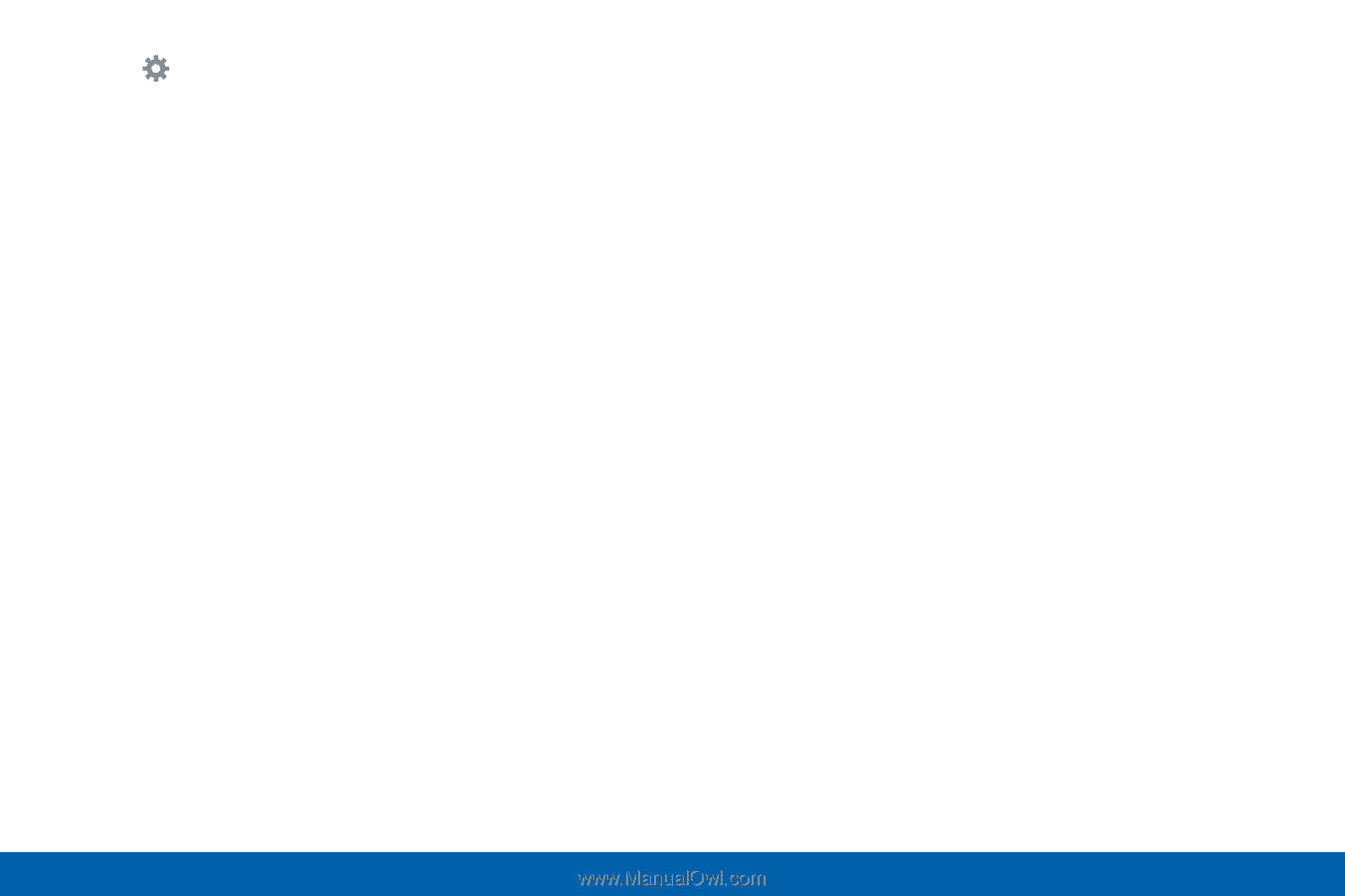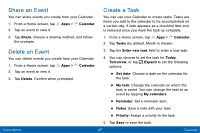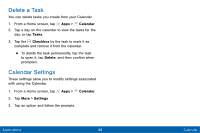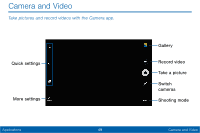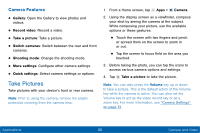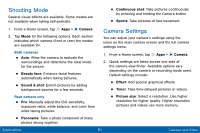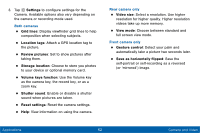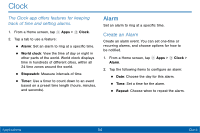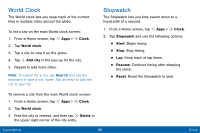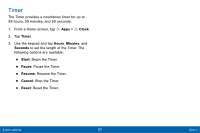Samsung Galaxy Tab E User Manual - Page 60
Camera and Video, Select a resolution. Use higher - review
 |
View all Samsung Galaxy Tab E manuals
Add to My Manuals
Save this manual to your list of manuals |
Page 60 highlights
3. Tap Settings to configure settings for the Camera. Available options also vary depending on the camera or recording mode used. Both cameras • Grid lines: Display viewfinder grid lines to help composition when selecting subjects. • Location tags: Attach a GPS location tag to the picture. • Review pictures: Set to show pictures after taking them. • Storage location: Choose to store you photos to your device or optional memory card. • Volume keys function: Use the Volume key as the camera key, the record key, or as a zoom key. • Shutter sound: Enable or disable a shutter sound when pictures are taken. • Reset settings: Reset the camera settings. • Help: View information on using the camera. Rear camera only • Video size: Select a resolution. Use higher resolution for higher quality. Higher resolution videos take up more memory. • View mode: Choose between standard and full screen view mode. Front camera only • Gesture control: Detect your palm and automatically take a picture two seconds later. • Save as horizontally flipped: Save the self-portrait or self-recording as a reversed (or 'mirrored') image. Applications 52 Camera and Video