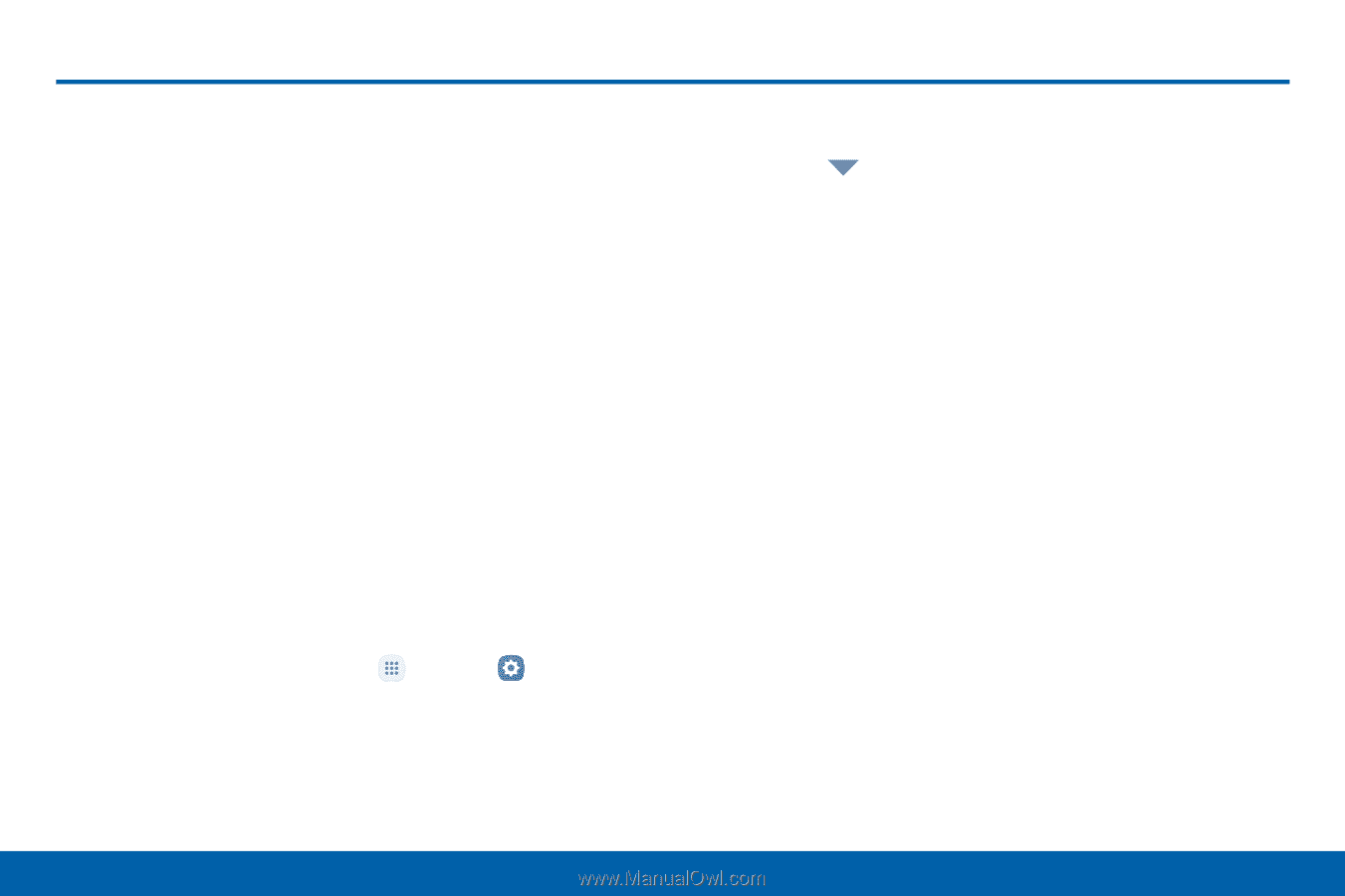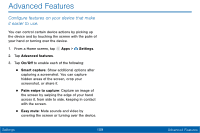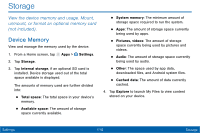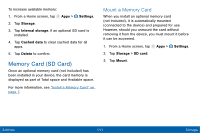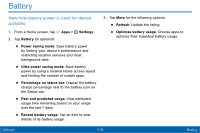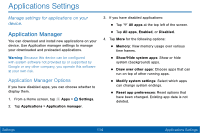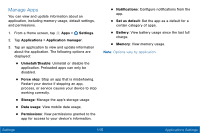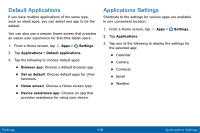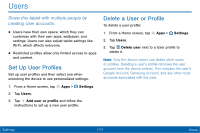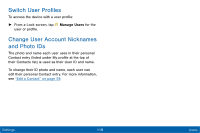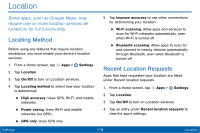Samsung Galaxy Tab E User Manual - Page 122
Applications Settings
 |
View all Samsung Galaxy Tab E manuals
Add to My Manuals
Save this manual to your list of manuals |
Page 122 highlights
Applications Settings Manage settings for applications on your device. Application Manager You can download and install new applications on your device. Use Application manager settings to manage your downloaded and preloaded applications. Warning: Because this device can be configured with system software not provided by or supported by Google or any other company, you operate this software at your own risk. Application Manager Options If you have disabled apps, you can choose whether to display them. 1. From a Home screen, tap Apps > Settings. 2. Tap Applications > Application manager. 3. If you have disabled applications: • Tap All apps at the top left of the screen. • Tap All apps, Enabled, or Disabled. 4. Tap More for the following options: • Memory: View memory usage over various time frames. • Show/Hide system apps: Show or hide system (background) apps. • Draw over other apps: Choose apps that can run on top of other running apps. • Modify system settings: Select which apps can change system endings. • Reset app preferences: Reset options that have been changed. Existing app data is not deleted. Settings 114 Applications Settings