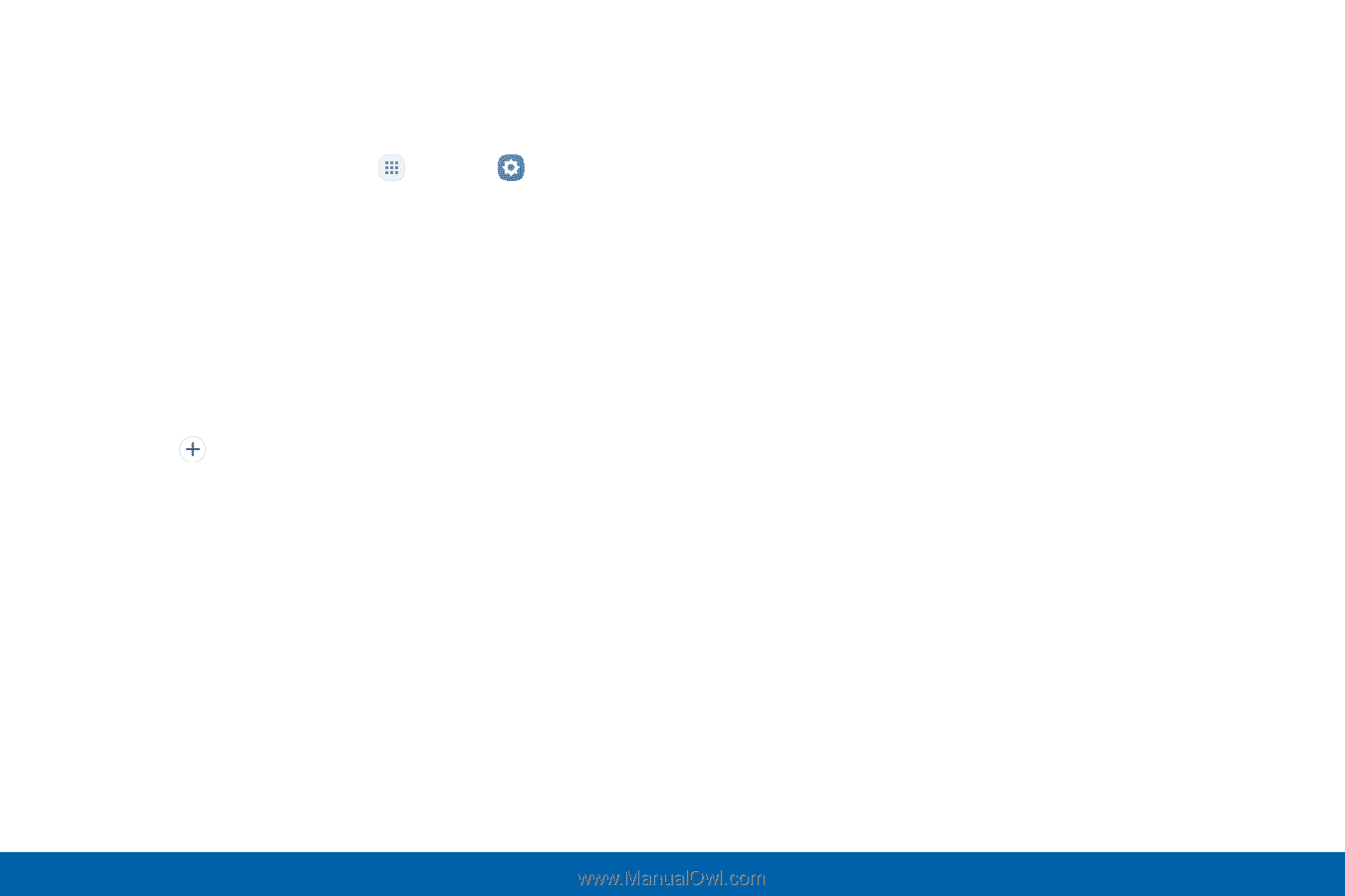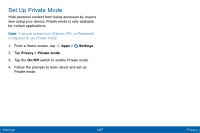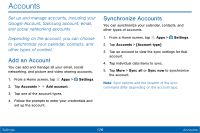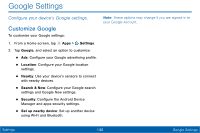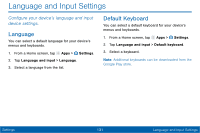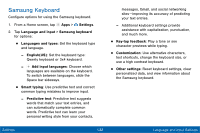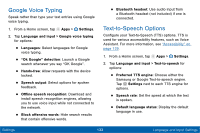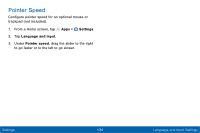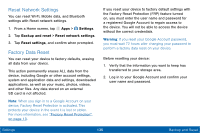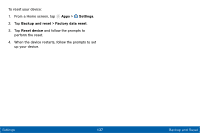Samsung Galaxy Tab E User Manual - Page 140
Samsung Keyboard
 |
View all Samsung Galaxy Tab E manuals
Add to My Manuals
Save this manual to your list of manuals |
Page 140 highlights
Samsung Keyboard Configure options for using the Samsung keyboard. 1. From a Home screen, tap Apps > Settings. 2. Tap Language and input > Samsung keyboard for options: • Languages and types: Set the keyboard type and language. - English(US): Set the keyboard type: Qwerty keyboard or 3x4 keyboard. - Add input languages: Choose which languages are available on the keyboard. To switch between languages, slide the Space bar sideways. • Smart typing: Use predictive text and correct common typing mistakes to improve input. - Predictive text: Predictive text suggests words that match your text entries, and can automatically complete common words. Predictive text can learn your personal writing style from your contacts, messages, Gmail, and social networking sites - improving its accuracy of predicting your text entries. - Additional keyboard settings provide assistance with capitalization, punctuation, and much more. • Key-tap feedback: Play a tone or see character previews while typing. • Customization: Use alternative characters, text shortcuts, change the keyboard size, or use a high contrast keyboard. • Other settings: Reset keyboard settings, clear personalized data, and view information about the Samsung keyboard. Settings 132 Language and Input Settings