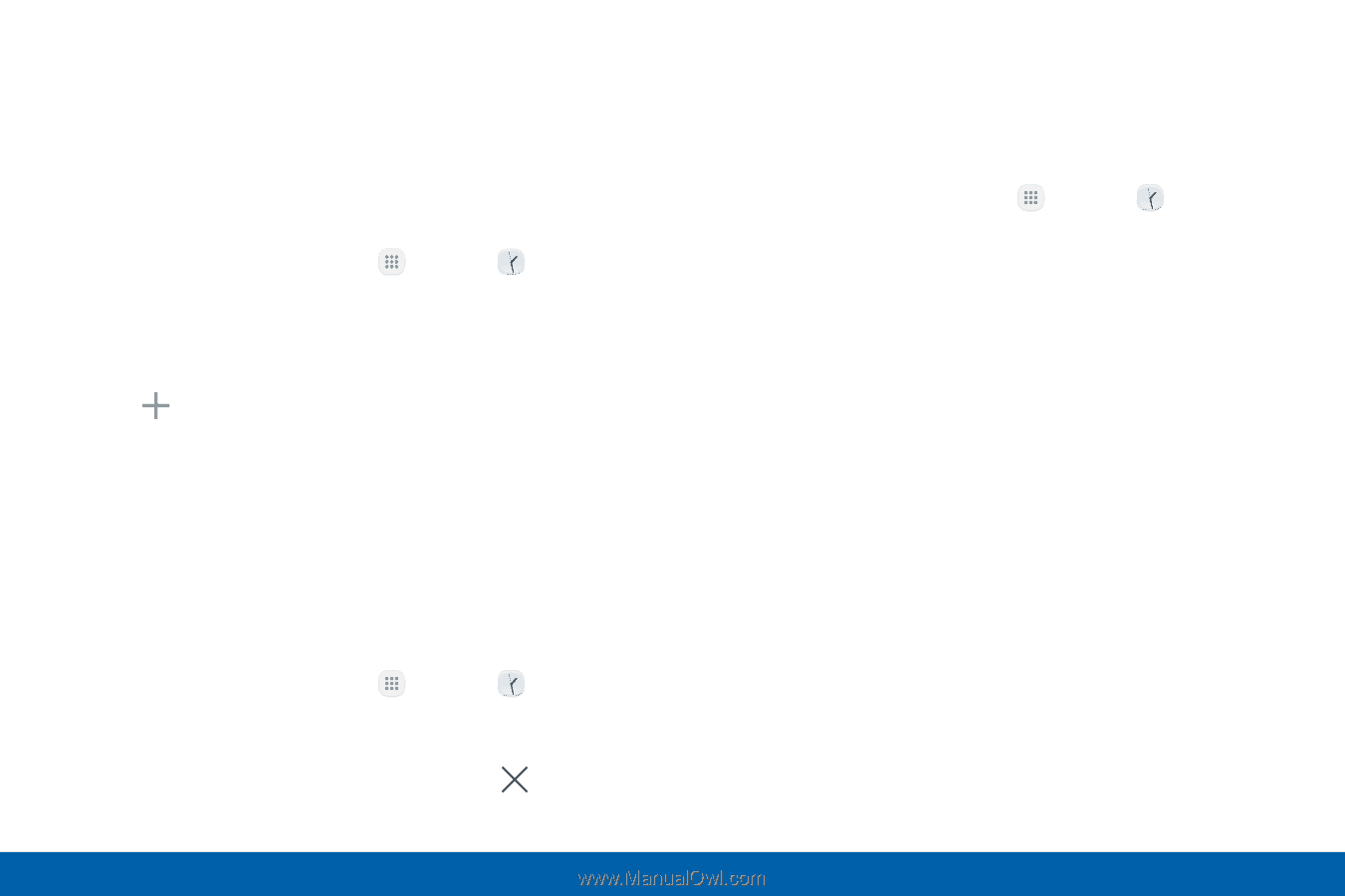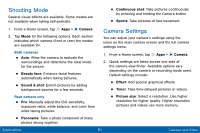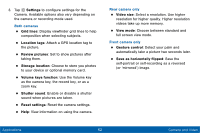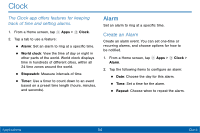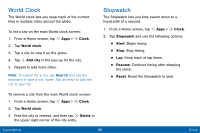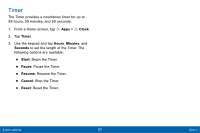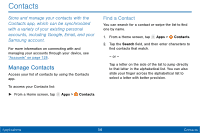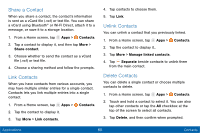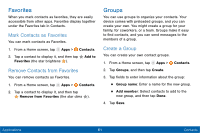Samsung Galaxy Tab E User Manual - Page 64
World Clock, Stopwatch
 |
View all Samsung Galaxy Tab E manuals
Add to My Manuals
Save this manual to your list of manuals |
Page 64 highlights
World Clock The World clock lets you keep track of the current time in multiple cities around the globe. To list a city on the main World clock screen: 1. From a Home screen, tap Apps > Clock. 2. Tap World clock. 3. Tap a city to view it on the globe. 4. Tap Add city in the pop-up for the city. 5. Repeat to add more cities. Note: To search for a city, tap Search and use the keyboard to type a city name. Tap an entry to add the city to your list. Stopwatch The Stopwatch lets you time events down to a hundredth of a second. 1. From a Home screen, tap Apps > Clock. 2. Tap Stopwatch and use the following options: • Start: Begin timing. • Stop: Stop timing. • Lap: Keep track of lap times. • Resume: Continue timing after stopping the clock. • Reset: Reset the Stopwatch to zero. To remove a city from the main World clock screen: 1. From a Home screen, tap Apps > Clock. 2. Tap World clock. 3. Find the city to remove, and then tap Delete in the upper right corner of the city entry. Applications 56 Clock