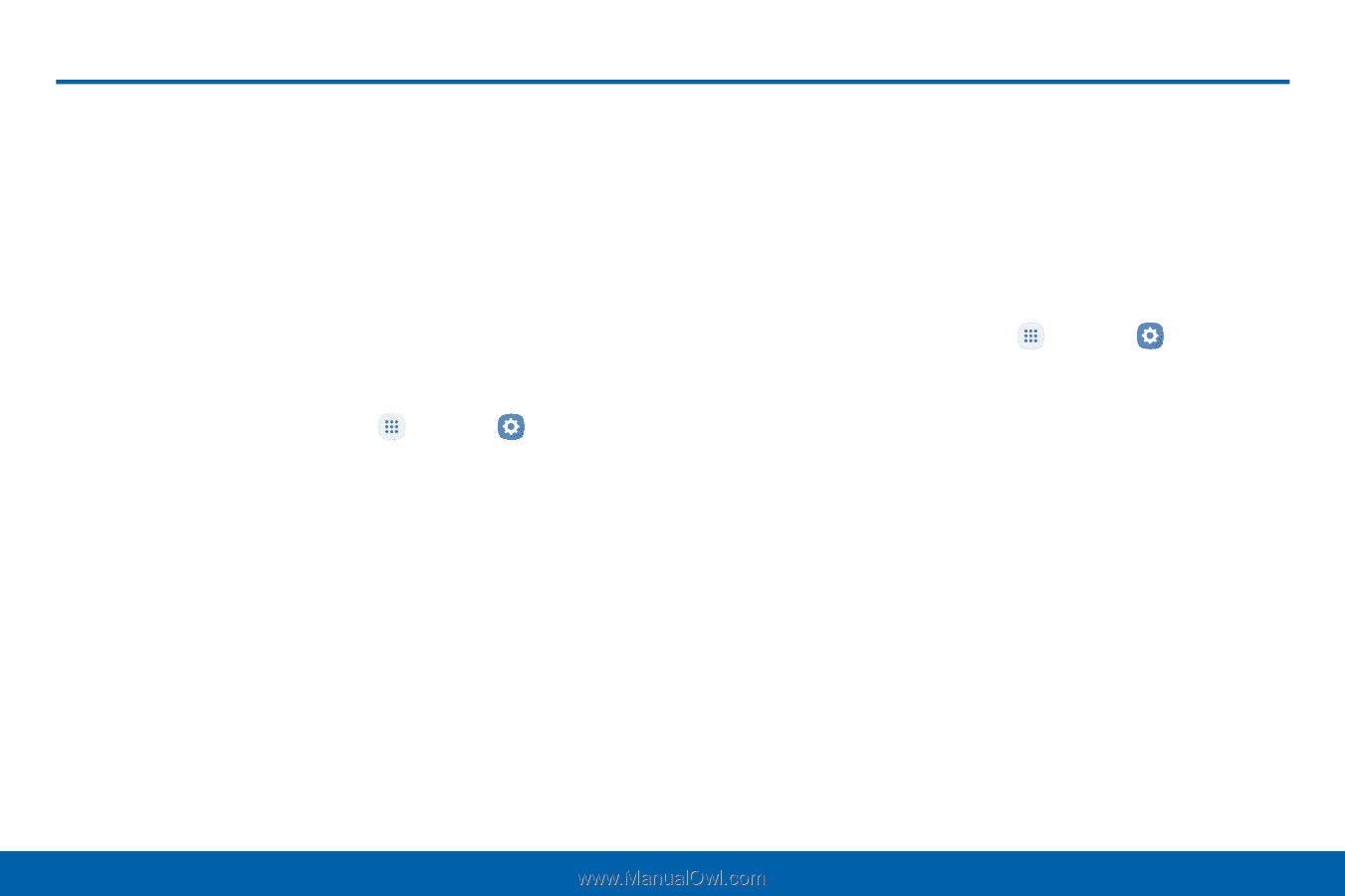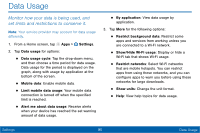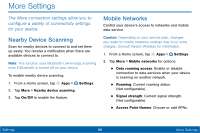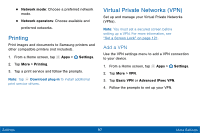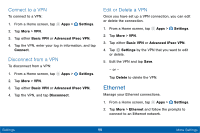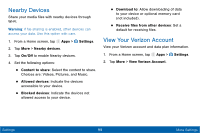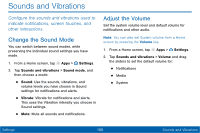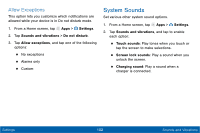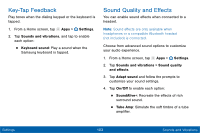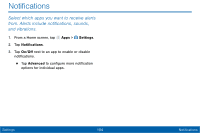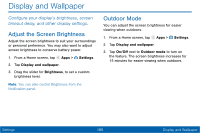Samsung Galaxy Tab E User Manual - Page 108
Sounds and Vibrations, ConFgure the sounds and vibrations used to, indicate notiFcations
 |
View all Samsung Galaxy Tab E manuals
Add to My Manuals
Save this manual to your list of manuals |
Page 108 highlights
Sounds and Vibrations Configure the sounds and vibrations used to indicate notifications, screen touches, and other interactions. Change the Sound Mode You can switch between sound modes, while preserving the individual sound settings you have made. 1. From a Home screen, tap Apps > Settings. 2. Tap Sounds and vibrations > Sound mode, and then choose a mode: • Sound: Use the sounds, vibrations, and volume levels you have chosen in Sound settings for notifications and alerts. • Vibrate: Vibrate for notifications and alerts. This uses the Vibration intensity you choose in Sound settings. • Mute: Mute all sounds and notifications. Adjust the Volume Set the system volume level and default volume for notifications and other audio. Note: You can also set System volume from a Home screen by pressing the Volume key. 1. From a Home screen, tap Apps > Settings. 2. Tap Sounds and vibrations > Volume and drag the sliders to set the default volume for: • Notifications • Media • System Settings 100 Sounds and Vibrations