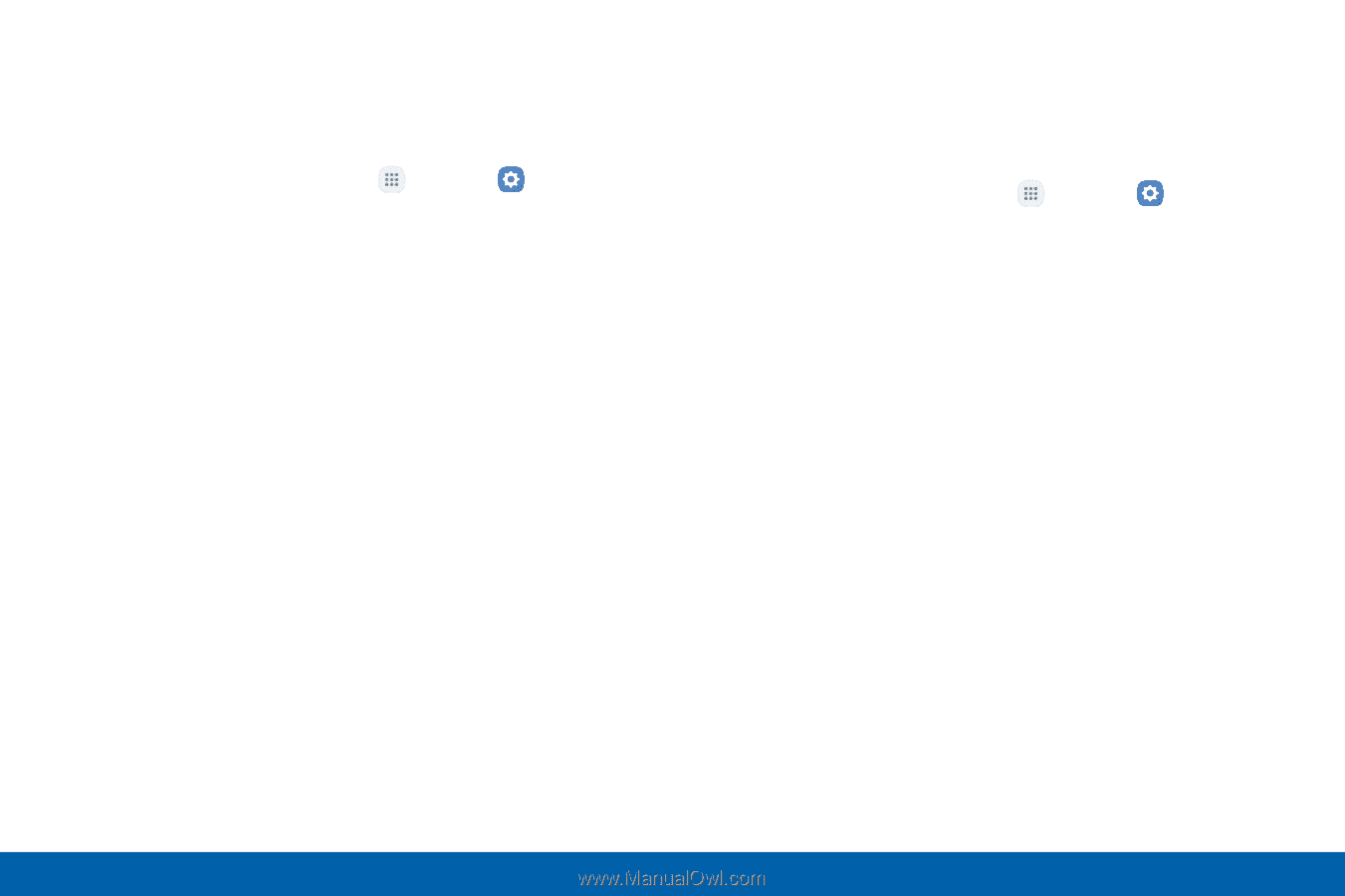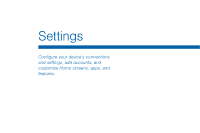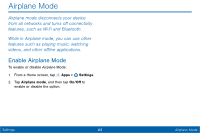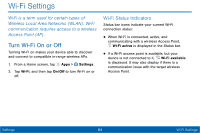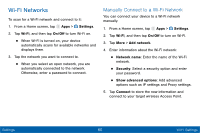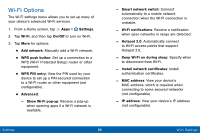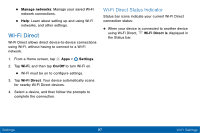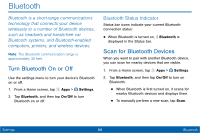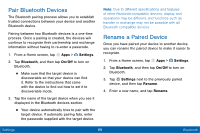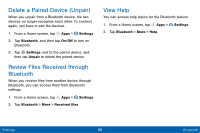Samsung Galaxy Tab E User Manual - Page 93
Manually Connect to a Wi-Fi Network, Wi Fi Settings
 |
View all Samsung Galaxy Tab E manuals
Add to My Manuals
Save this manual to your list of manuals |
Page 93 highlights
Wi-Fi Networks To scan for a Wi-Fi network and connect to it: 1. From a Home screen, tap Apps > Settings. 2. Tap Wi-Fi, and then tap On/Off to turn Wi-Fi on. • When Wi-Fi is turned on, your device automatically scans for available networks and displays them. 3. Tap the network you want to connect to. • When you select an open network, you are automatically connected to the network. Otherwise, enter a password to connect. Manually Connect to a Wi-Fi Network You can connect your device to a Wi-Fi network manually. 1. From a Home screen, tap Apps > Settings. 2. Tap Wi-Fi, and then tap On/Off to turn on Wi-Fi. 3. Tap More > Add network. 4. Enter information about the Wi-Fi network: • Network name: Enter the name of the Wi-Fi network. • Security: Select a security option and enter your password. • Show advanced options: Add advanced options such as IP settings and Proxy settings. 5. Tap Connect to store the new information and connect to your target wireless Access Point. Settings 85 Wi-Fi Settings