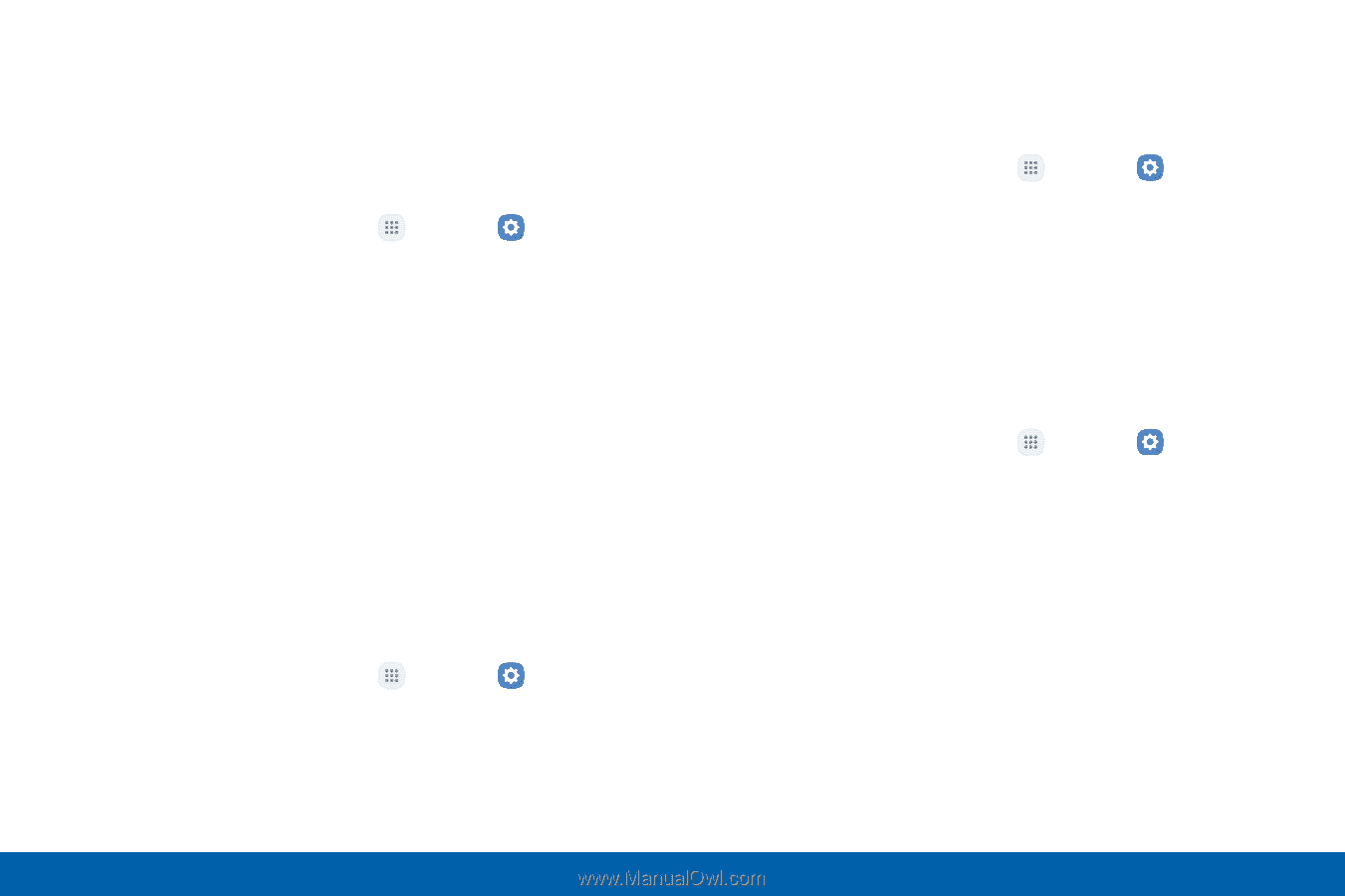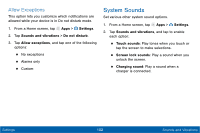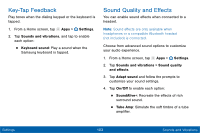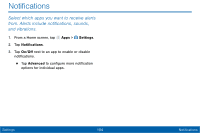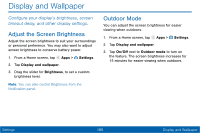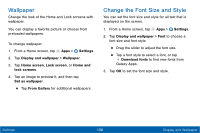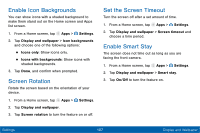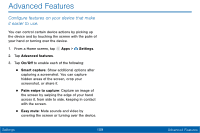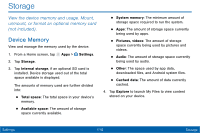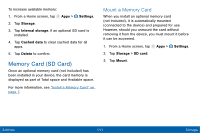Samsung Galaxy Tab E User Manual - Page 115
Enable Icon Backgrounds, Screen Rotation, Set the Screen Timeout, Enable Smart Stay
 |
View all Samsung Galaxy Tab E manuals
Add to My Manuals
Save this manual to your list of manuals |
Page 115 highlights
Enable Icon Backgrounds You can show icons with a shaded background to make them stand out on the Home screen and Apps list screen. 1. From a Home screen, tap Apps > Settings. 2. Tap Display and wallpaper > Icon backgrounds and choose one of the following options: • Icons only: Show icons only. • Icons with backgrounds: Show icons with shaded backgrounds. 3. Tap Done, and confirm when prompted. Screen Rotation Rotate the screen based on the orientation of your device. 1. From a Home screen, tap Apps > Settings. 2. Tap Display and wallpaper. 3. Tap Screen rotation to turn the feature on or off. Set the Screen Timeout Turn the screen off after a set amount of time. 1. From a Home screen, tap Apps > Settings. 2. Tap Display and wallpaper > Screen timeout and choose a time period. Enable Smart Stay The screen does not time out as long as you are facing the front camera. 1. From a Home screen, tap Apps > Settings. 2. Tap Display and wallpaper > Smart stay. 3. Tap On/Off to turn the feature on. Settings 107 Display and Wallpaper