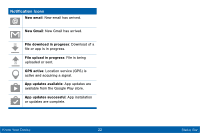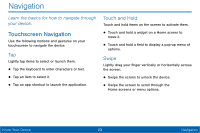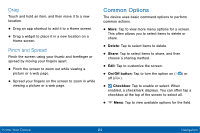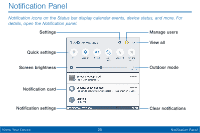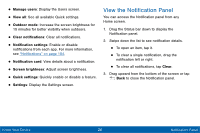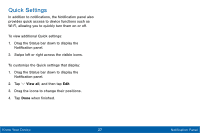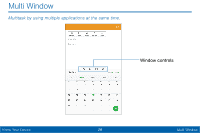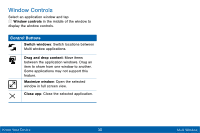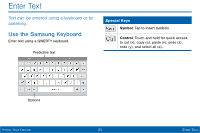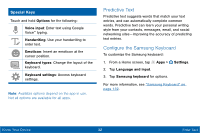Samsung Galaxy Tab E User Manual - Page 35
Quick Settings
 |
View all Samsung Galaxy Tab E manuals
Add to My Manuals
Save this manual to your list of manuals |
Page 35 highlights
Quick Settings In addition to notifications, the Notification panel also provides quick access to device functions such as Wi-Fi, allowing you to quickly turn them on or off. To view additional Quick settings: 1. Drag the Status bar down to display the Notification panel. 2. Swipe left or right across the visible icons. To customize the Quick settings that display: 1. Drag the Status bar down to display the Notification panel. 2. Tap View all, and then tap Edit. 3. Drag the icons to change their positions. 4. Tap Done when finished. Know Your Device 27 Notification Panel
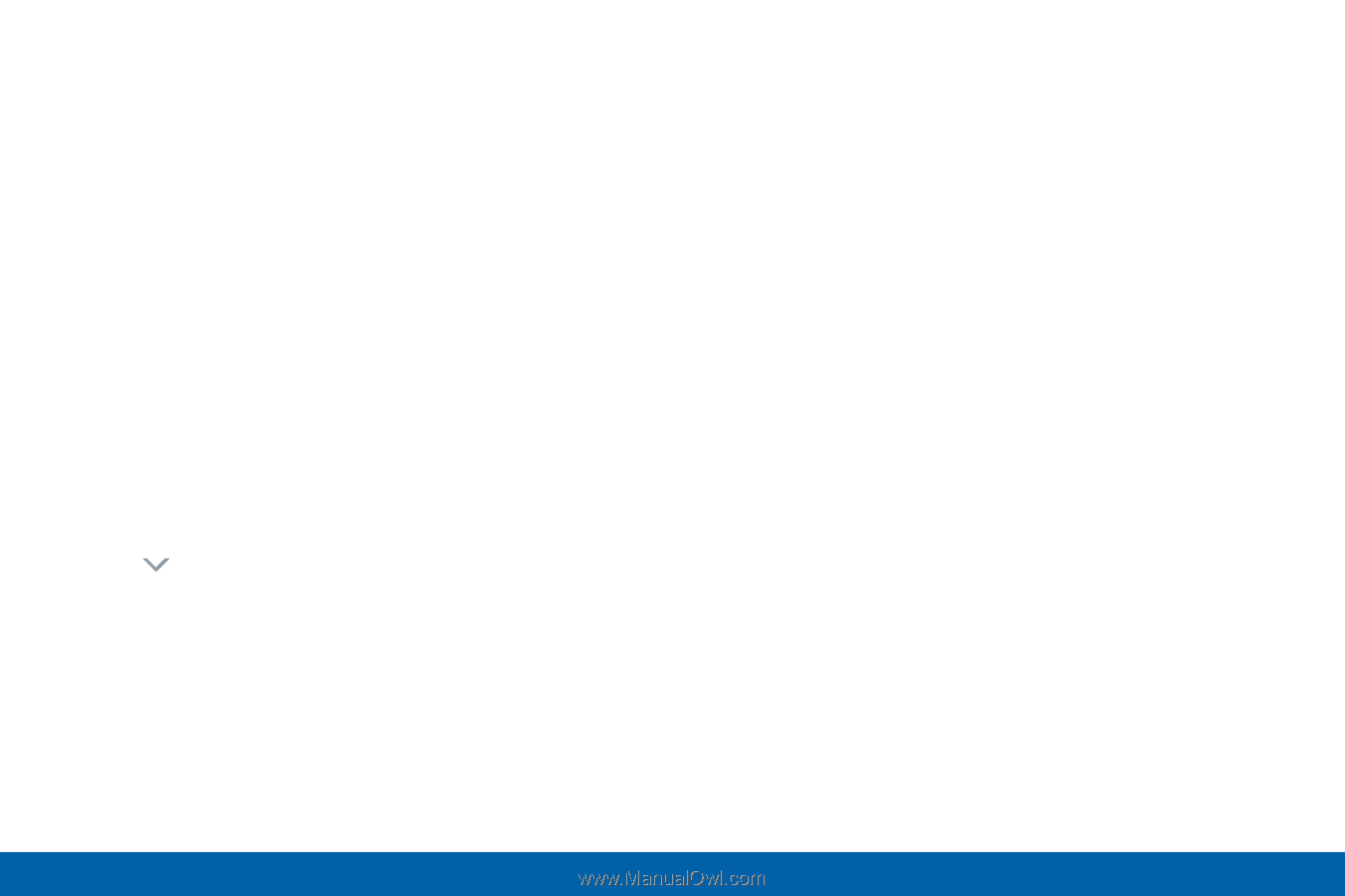
27
Noti²cation Panel
Know Your Device
Quick Settings
In addition to notifcations, the Notifcation panel also
provides quick access to device Functions such as
Wi-±i, allowing you to quickly turn them on or o³.
To view additional Quick settings:
1. Drag the Status bar down to display the
Notifcation panel.
2.
Swipe leFt or right across the visible icons.
To customize the Quick settings that display:
1. Drag the Status bar down to display the
Notifcation panel.
2. Tap
View all
, and then tap
Edit
.
3. Drag the icons to change their positions.
4. Tap
Done
when fnished.