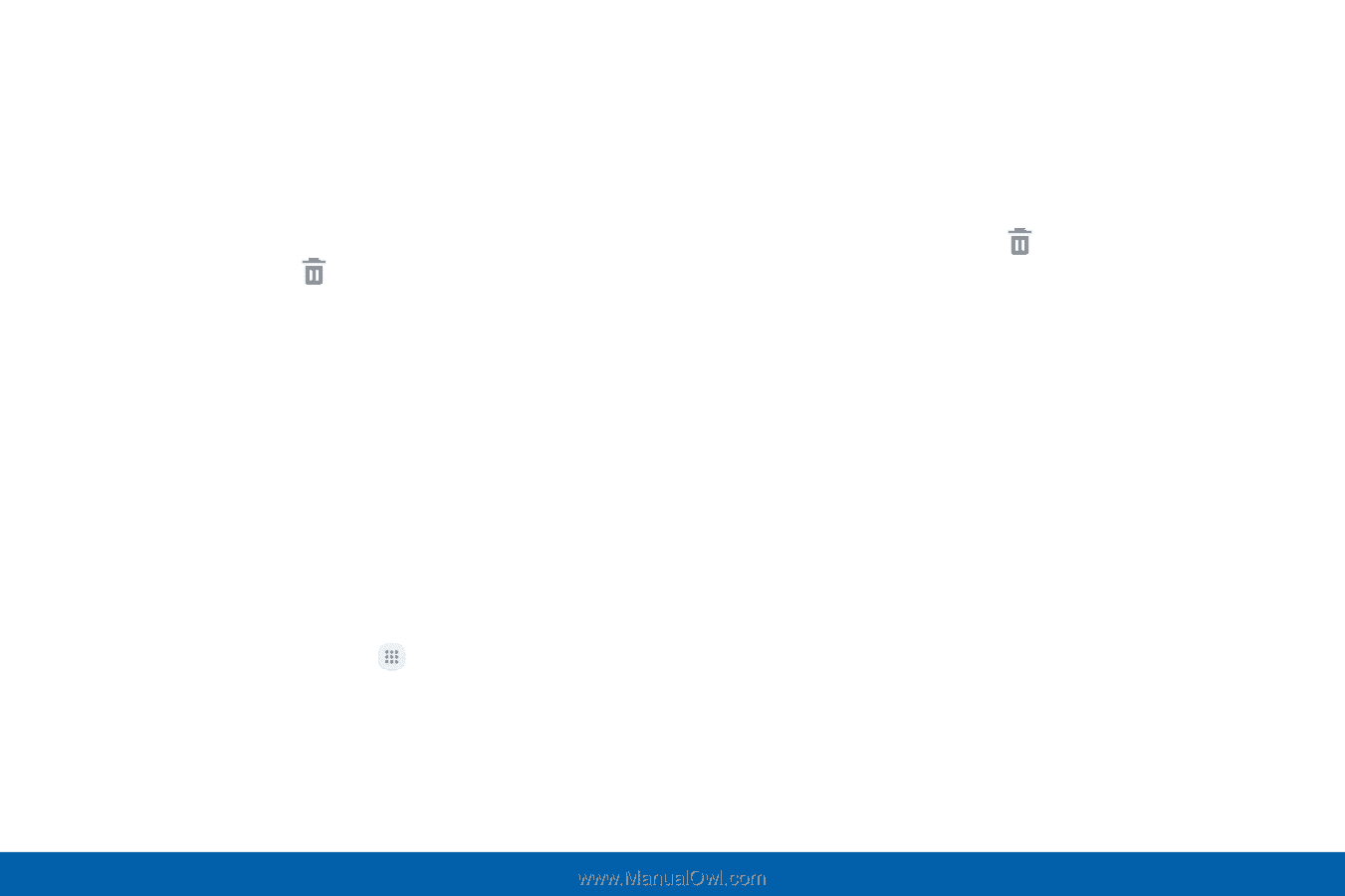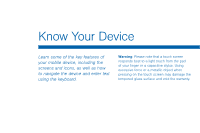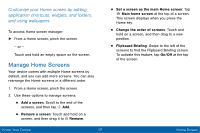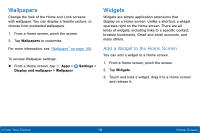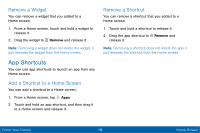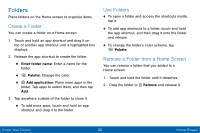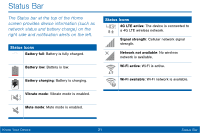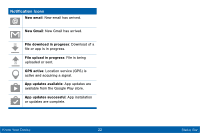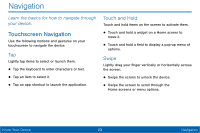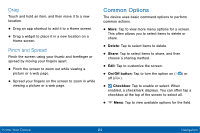Samsung Galaxy Tab E User Manual - Page 27
App Shortcuts, Remove a Widget, Add a Shortcut to a Home Screen, Remove a Shortcut
 |
View all Samsung Galaxy Tab E manuals
Add to My Manuals
Save this manual to your list of manuals |
Page 27 highlights
Remove a Widget You can remove a widget that you added to a Home screen. 1. From a Home screen, touch and hold a widget to release it. 2. Drag the widget to Remove and release it. Note: Removing a widget does not delete the widget, it just removes the widget from the Home screen. App Shortcuts You can use app shortcuts to launch an app from any Home screen. Add a Shortcut to a Home Screen You can add a shortcut to a Home screen. 1. From a Home screen, tap Apps. 2. Touch and hold an app shortcut, and then drag it to a Home screen and release it. Remove a Shortcut You can remove a shortcut that you added to a Home screen. 1. Touch and hold a shortcut to release it. 2. Drag the app shortcut to Remove and release it. Note: Removing a shortcut does not delete the app, it just removes the shortcut from the Home screen. Know Your Device 19 Home Screen