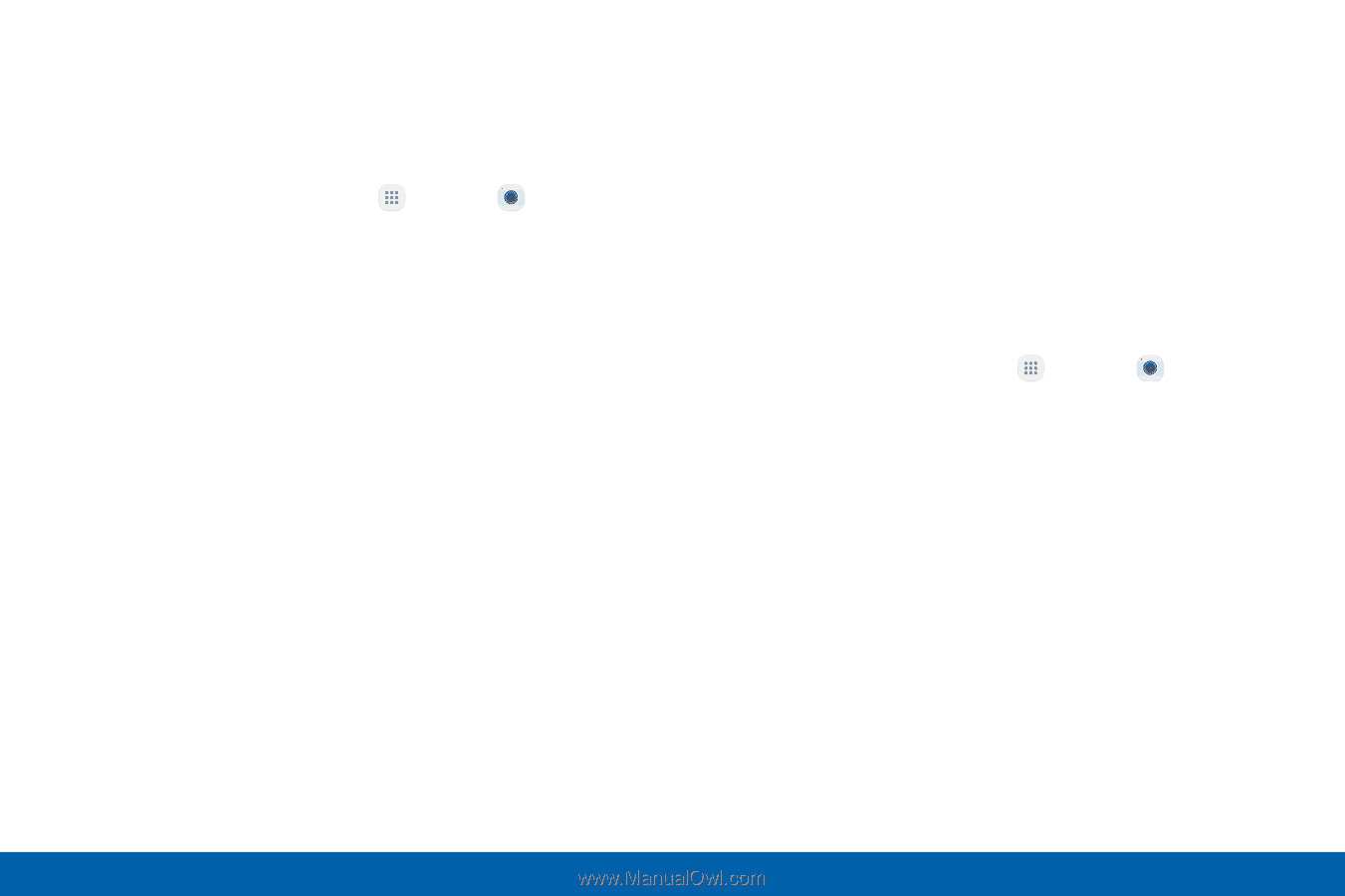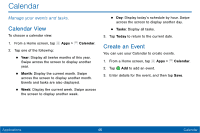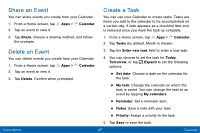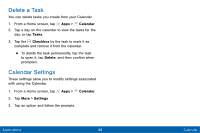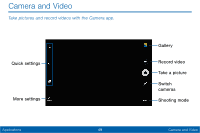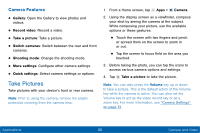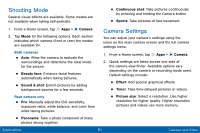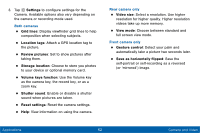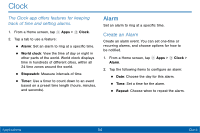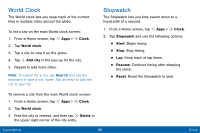Samsung Galaxy Tab E User Manual - Page 59
Shooting Mode, Camera Settings
 |
View all Samsung Galaxy Tab E manuals
Add to My Manuals
Save this manual to your list of manuals |
Page 59 highlights
Shooting Mode Several visual effects are available. Some modes are not available when taking self-portraits. • Continuous shot: Take pictures continuously by pressing and holding the Camera button. • Sports: Take pictures of fast movement. 1. From a Home screen, tap Apps > Camera. 2. Tap Mode for the following options. Each section indicates which camera (front or rear) the modes are available for. Both cameras • Auto: Allow the camera to evaluate the surroundings and determine the ideal mode for the picture. • Beauty face: Enhance facial features automatically when taking pictures. • Sound & shot: Enrich pictures by adding background sounds for a few seconds. Rear camera only • Pro: Manually adjust the ISO sensitivity, exposure value, white balance, and color tone while taking pictures. • Panorama: Take a photo composed of many photos strung together. Camera Settings You can adjust your camera's settings using the icons on the main camera screen and the full camera settings menu. 1. From a Home screen, tap Apps > Camera. 2. Quick settings are listed across one side of the camera view finder. Available options vary depending on the camera or recording mode used. Default settings include: • Effect: Add special graphical effects. • Timer: Take time-delayed pictures or videos. • Picture size: Select a resolution. Use higher resolution for higher quality. Higher resolution pictures and videos use more memory. Applications 51 Camera and Video