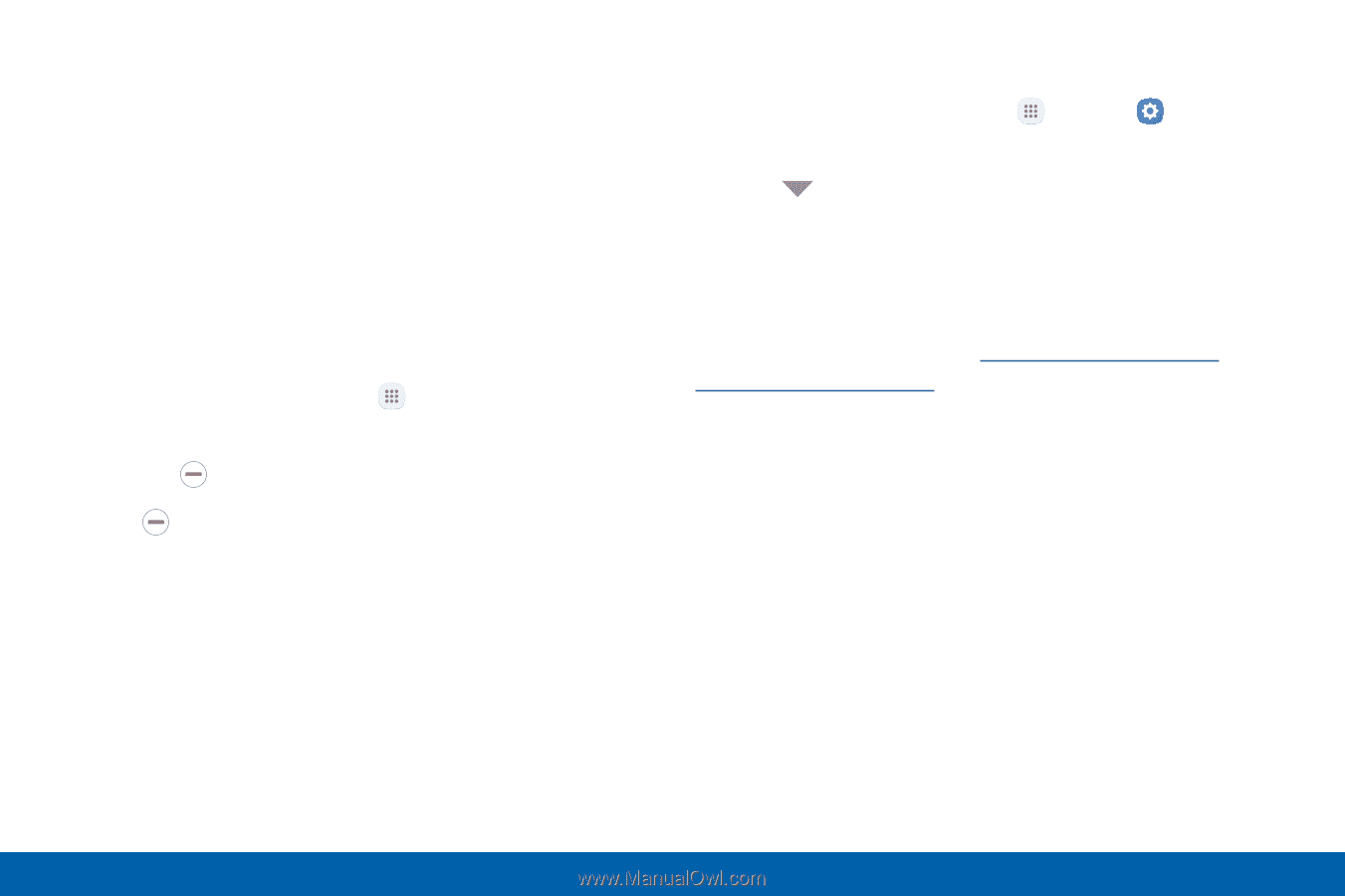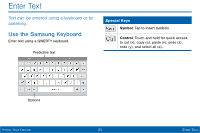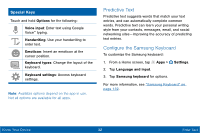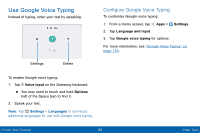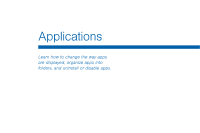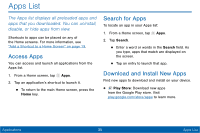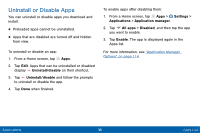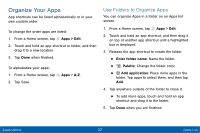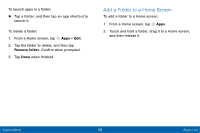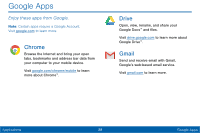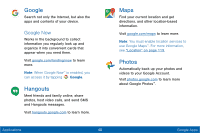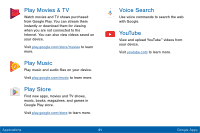Samsung Galaxy Tab E User Manual - Page 44
Uninstall or Disable Apps
 |
View all Samsung Galaxy Tab E manuals
Add to My Manuals
Save this manual to your list of manuals |
Page 44 highlights
Uninstall or Disable Apps You can uninstall or disable apps you download and install. • Preloaded apps cannot be uninstalled. • Apps that are disabled are turned off and hidden from view. To uninstall or disable an app: 1. From a Home screen, tap Apps. 2. Tap Edit. Apps that can be uninstalled or disabled display Uninstall/disable on their shortcut. 3. Tap Uninstall/disable and follow the prompts to uninstall or disable the app. 4. Tap Done when finished. To enable apps after disabling them: 1. From a Home screen, tap Apps > Settings > Applications > Application manager. 2. Tap All apps > Disabled, and then tap the app you want to enable. 3. Tap Enable. The app is displayed again in the Apps list. For more information, see "Application Manager Options" on page 114. Applications 36 Apps List