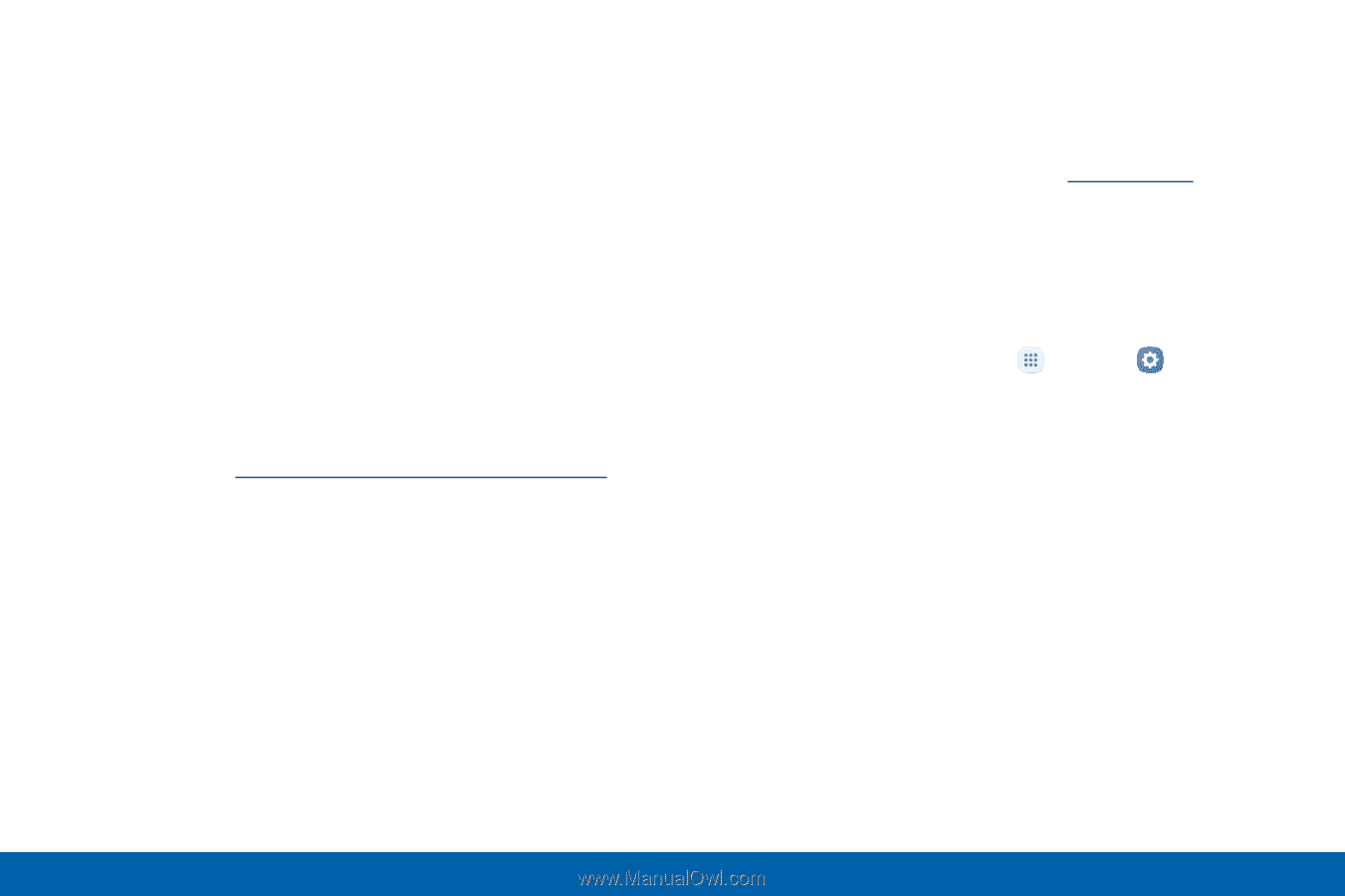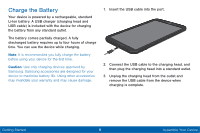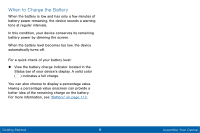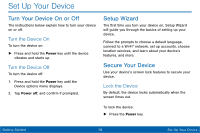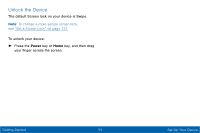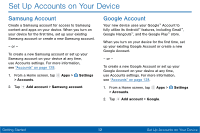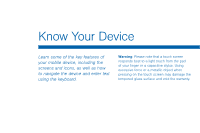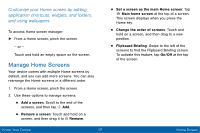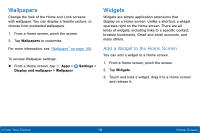Samsung Galaxy Tab E User Manual - Page 21
Enable Factory Reset Protection, Settings, Accounts, Google, Remove account
 |
View all Samsung Galaxy Tab E manuals
Add to My Manuals
Save this manual to your list of manuals |
Page 21 highlights
Factory Reset Protection When you sign in to a Google Account on your device, Factory Reset Protection is turned on. Factory Reset Protection (FRP) prevents other people from using your device if it is reset to factory settings without your permission. For example, if your device is lost or stolen and a factory data reset is performed, only someone with your Google Account username and password can use the device. You will not be able to access the device after a factory data reset if you do not have your Google Account username and password. For more information, see "Factory Data Reset" on page 136. Caution: You should remove your Google Account before shipping your device to Samsung or any other service provider for service and before resetting the device to factory settings. Enable Factory Reset Protection Adding a Google Account to your device automatically enables the Factory Reset Protection (FRP) security feature. For more information, see google.com. Disable Factory Reset Protection To disable FRP, remove all Google Accounts from the device. 1. From a Home screen, tap Apps > Settings. 2. Tap Accounts > Google. • If you have more than one Google Account set up on your device, tap the Google Account you want to remove. 3. Tap More > Remove account. Getting Started 13 Set Up Accounts on Your Device