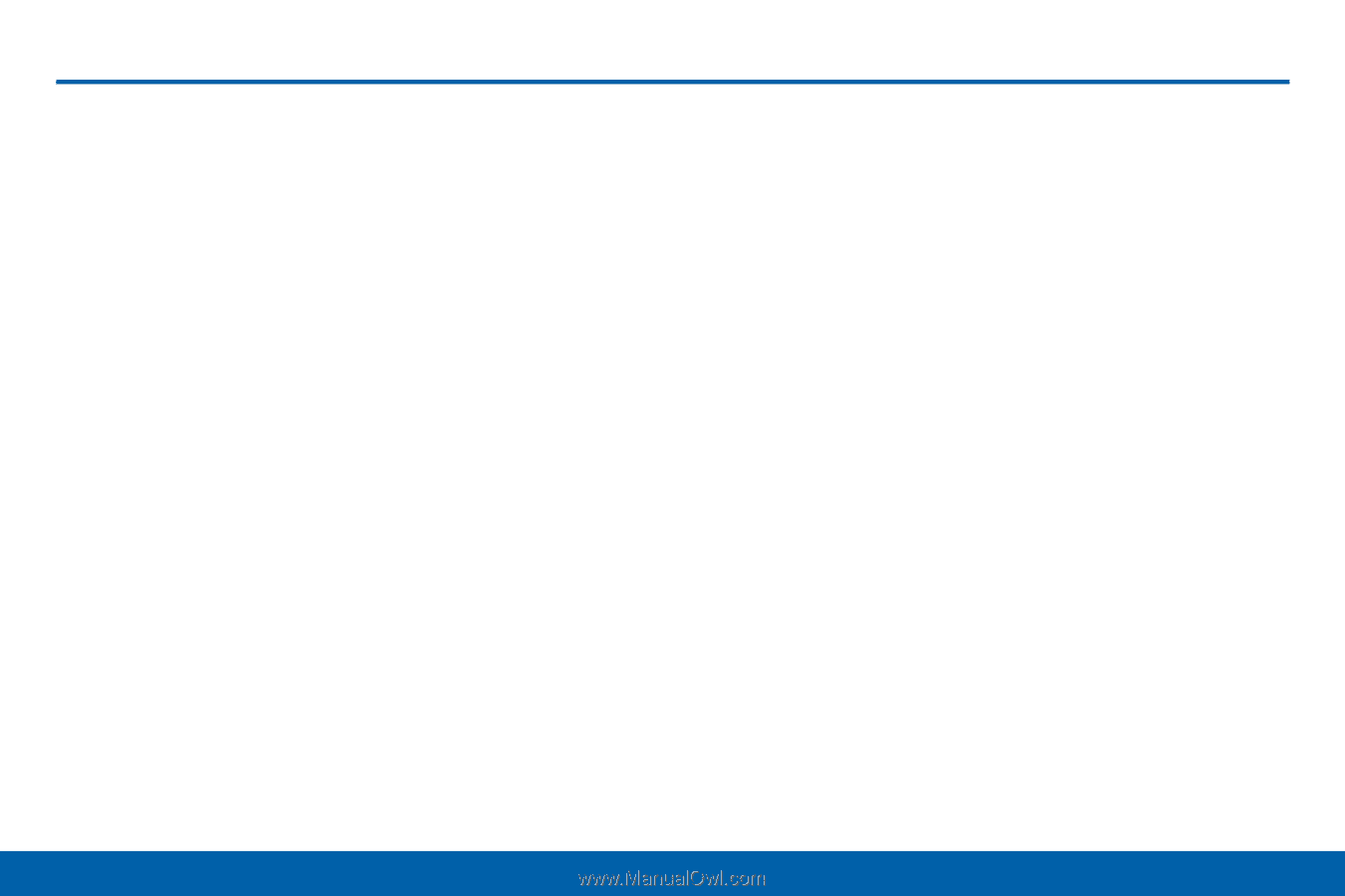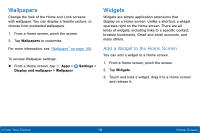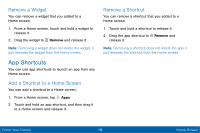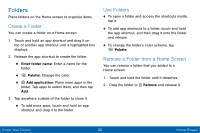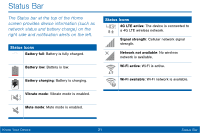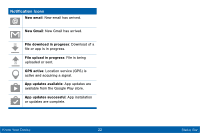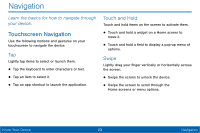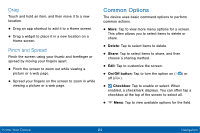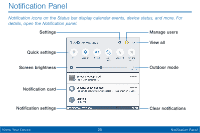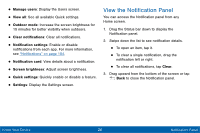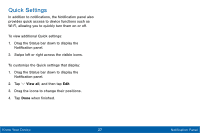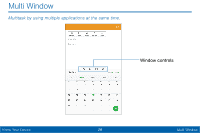Samsung Galaxy Tab E User Manual - Page 31
Navigation
 |
View all Samsung Galaxy Tab E manuals
Add to My Manuals
Save this manual to your list of manuals |
Page 31 highlights
Navigation Learn the basics for how to navigate through your device. Touchscreen Navigation Use the following motions and gestures on your touchscreen to navigate the device. Tap Lightly tap items to select or launch them. • Tap the keyboard to enter characters or text. • Tap an item to select it. • Tap an app shortcut to launch the application. Touch and Hold Touch and hold items on the screen to activate them. • Touch and hold a widget on a Home screen to move it. • Touch and hold a field to display a pop-up menu of options. Swipe Lightly drag your finger vertically or horizontally across the screen. • Swipe the screen to unlock the device. • Swipe the screen to scroll through the Home screens or menu options. Know Your Device 23 Navigation