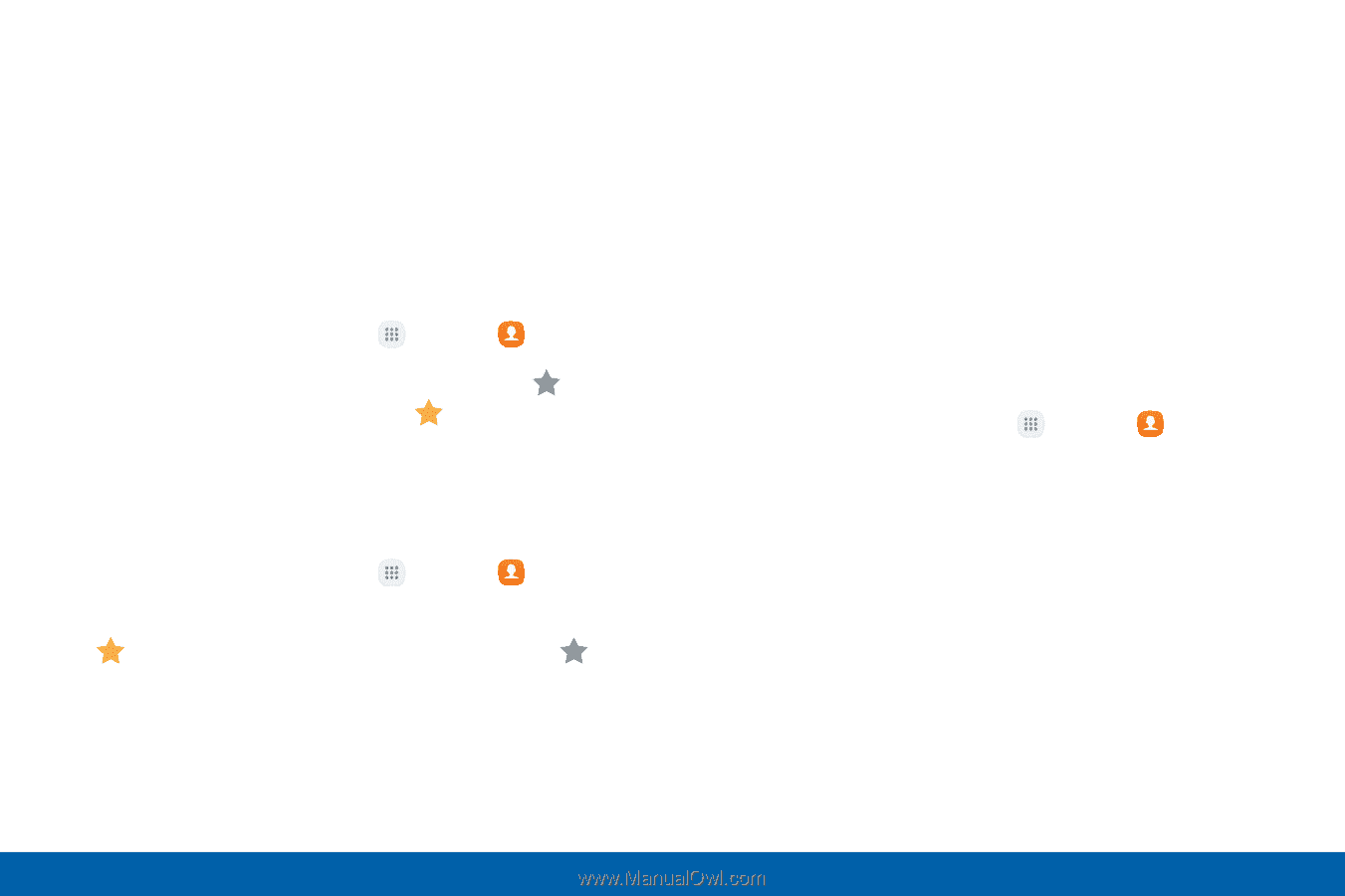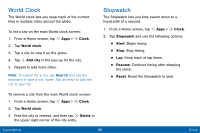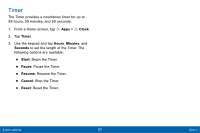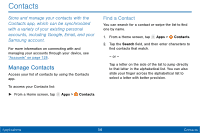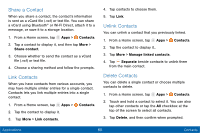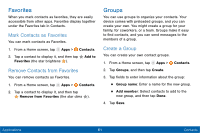Samsung Galaxy Tab E User Manual - Page 69
Groups, Mark Contacts as Favorites, Create a Group
 |
View all Samsung Galaxy Tab E manuals
Add to My Manuals
Save this manual to your list of manuals |
Page 69 highlights
Favorites When you mark contacts as favorites, they are easily accessible from other apps. Favorites display together under the Favorites tab in Contacts. Mark Contacts as Favorites You can mark contacts as Favorites. 1. From a Home screen, tap Apps > Contacts. 2. Tap a contact to display it, and then tap Add to Favorites (the star brightens ). Remove Contacts from Favorites You can remove contacts as Favorites. 1. From a Home screen, tap Apps > Contacts. 2. Tap a contact to display it, and then tap Remove from Favorites (the star dims ). Groups You can use groups to organize your contacts. Your device comes with preloaded groups, and you can create your own. You might create a group for your family, for coworkers, or a team. Groups make it easy to find contacts, and you can send messages to the members of a group. Create a Group You can create your own contact groups. 1. From a Home screen, tap Apps > Contacts. 2. Tap Groups, and then tap Create. 3. Tap fields to enter information about the group: • Group name: Enter a name for the new group. • Add member: Select contacts to add to the new group, and then tap Done. 4. Tap Save. Applications 61 Contacts