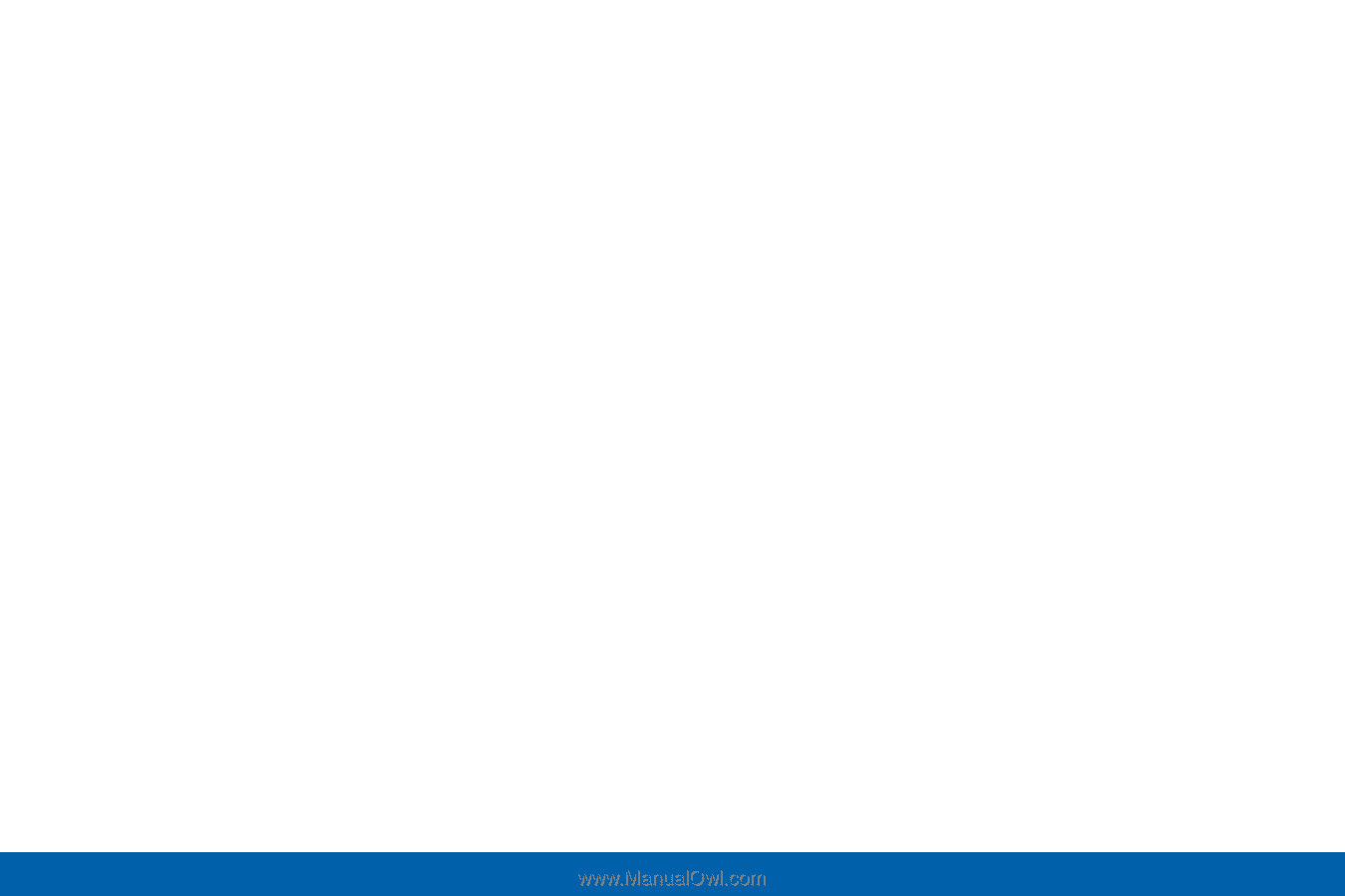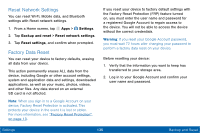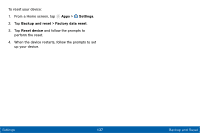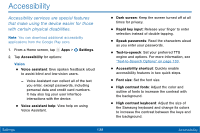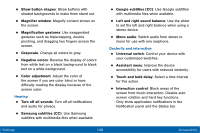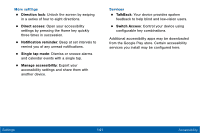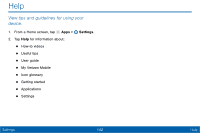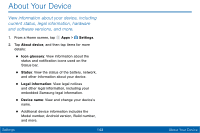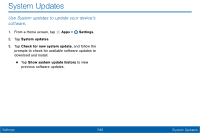Samsung Galaxy Tab E User Manual - Page 148
Google subtitles CC, Samsung subtitles CC
 |
View all Samsung Galaxy Tab E manuals
Add to My Manuals
Save this manual to your list of manuals |
Page 148 highlights
• Show button shapes: Show buttons with shaded backgrounds to make them stand out. • Magnifier window: Magnify content shown on the screen. • Magnification gestures: Use exaggerated gestures such as triple-tapping, double pinching, and dragging two fingers across the screen. • Grayscale: Change all colors to gray. • Negative colors: Reverse the display of colors from white text on a black background to black text on a white background. • Color adjustment: Adjust the color of the screen if you are color blind or have difficulty reading the display because of the screen color. Hearing • Turn off all sounds: Turn off all notifications and audio for privacy. • Samsung subtitles (CC): Use Samsung subtitles with multimedia files when available. • Google subtitles (CC): Use Google subtitles with multimedia files when available. • Left and right sound balance: Use the slider to set the left and right balance when using a stereo device. • Mono audio: Switch audio from stereo to mono for use with one earphone. Dexterity and interaction • Universal switch: Control your device with your customized switches. • Assistant menu: Improve the device accessibility for users with reduced dexterity. • Touch and hold delay: Select a time interval for this action. • Interaction control: Block areas of the screen from touch interaction. Disable auto screen rotation and hard key functions. Only show application notifications in the Notification panel and the Status bar. Settings 140 Accessibility