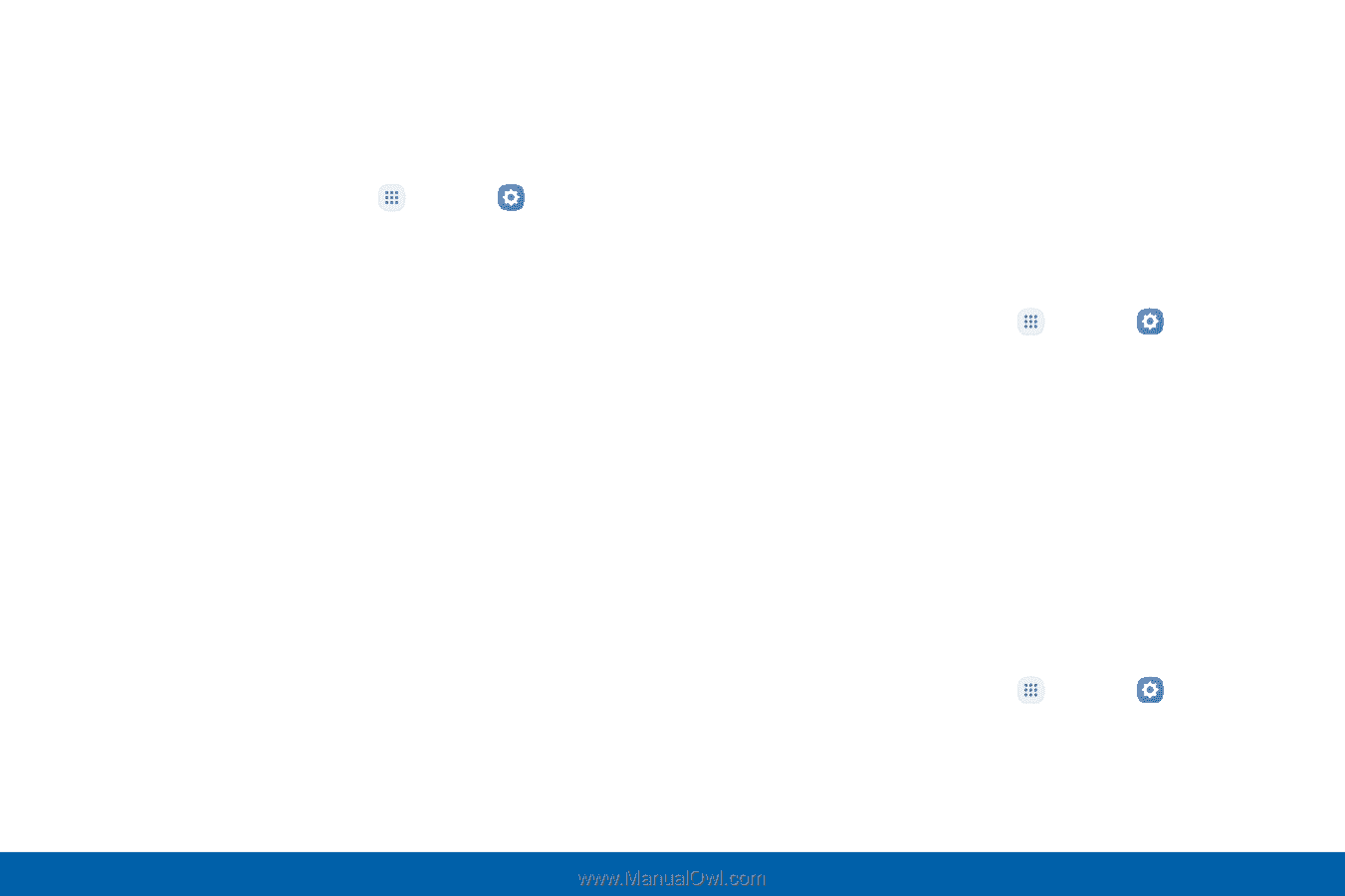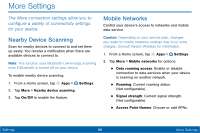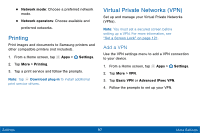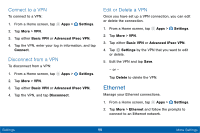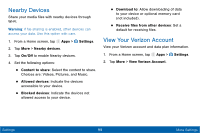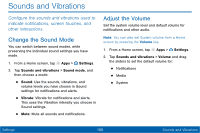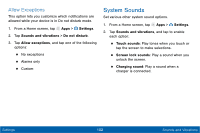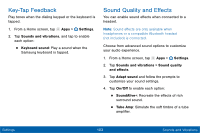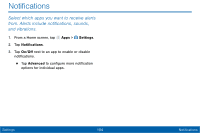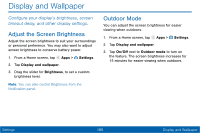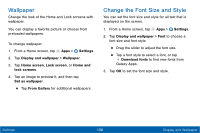Samsung Galaxy Tab E User Manual - Page 109
Change the Notifcation Sound, Do Not Disturb, Scheduling
 |
View all Samsung Galaxy Tab E manuals
Add to My Manuals
Save this manual to your list of manuals |
Page 109 highlights
Change the Notification Sound Choose a sound for notifications, such as for new messages and event reminders. 1. From a Home screen, tap Apps > Settings. 2. Tap Sounds and vibrations > Notification sounds and configure the following options: • Default notification sound: Choose a default sound for all notifications. • Calendar notifications: Choose a sound for calendar notifications, and enable or disable vibration alert. • Email notifications: Configure email account notifications. An email account must be configured for this option to be available. Do Not Disturb This setting allows you to block all notifications and alerts. The options below determine what notifications can make sounds, and during what time periods you want to enter this mode. To activate the Do not disturb mode: 1. From a Home screen, tap Apps > Settings. 2. Tap Sounds and vibrations > Do not disturb. 3. Tap Turn on now to enable this option. Scheduling This option allows you to turn Do not disturb mode on or off automatically at scheduled times. Note: Scheduling is not available if Do not disturb mode has been turned on manually. 1. From a Home screen, tap Apps > Settings. 2. Tap Sounds and vibrations > Do not disturb. 3. Tap Turn on as scheduled, and set the Days, Start time, and End time. Settings 101 Sounds and Vibrations