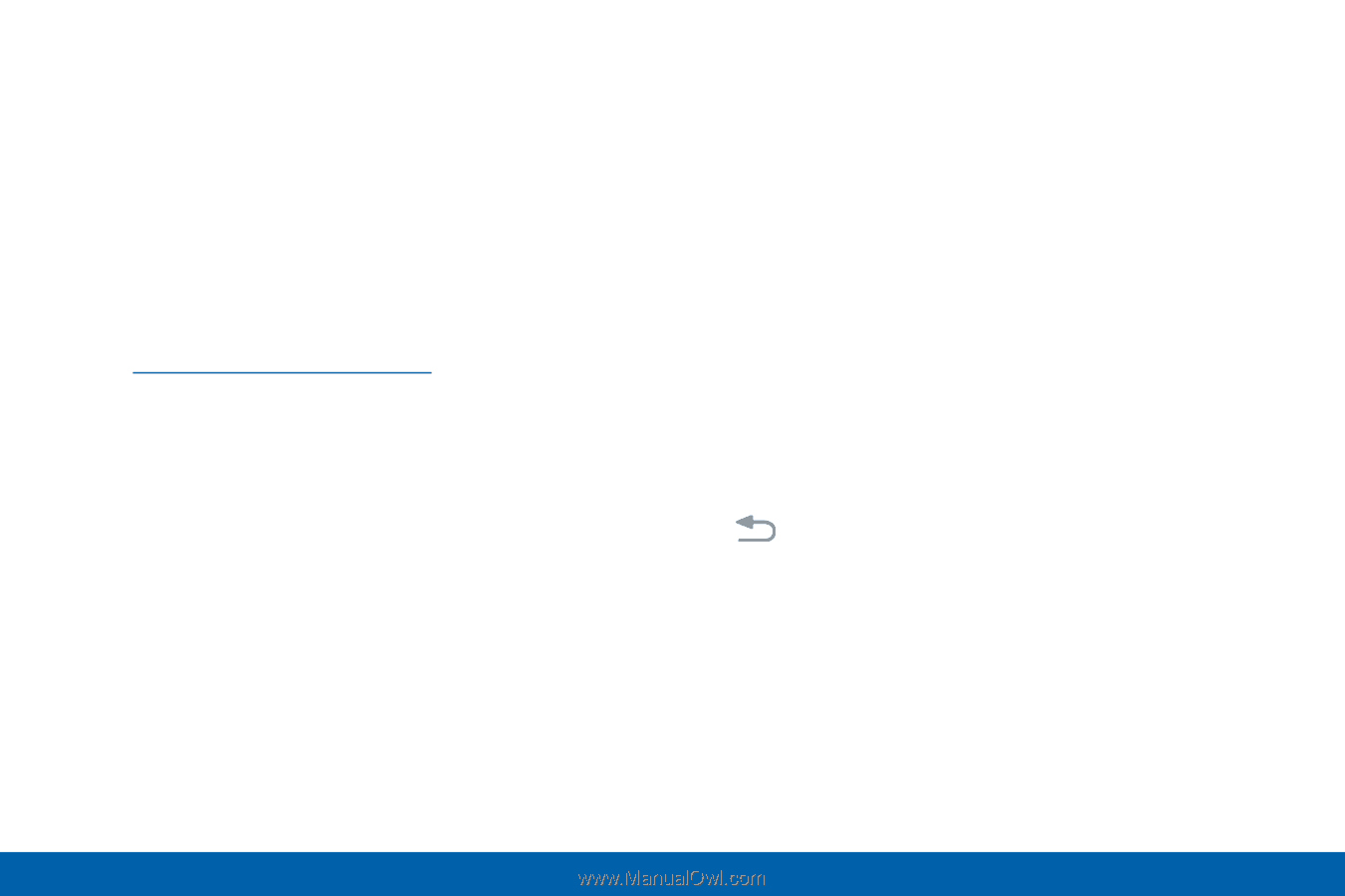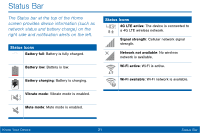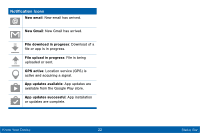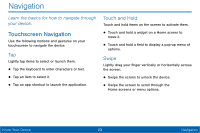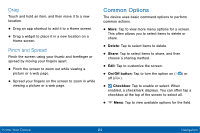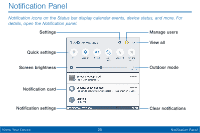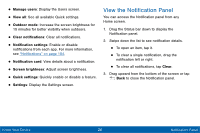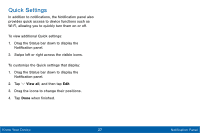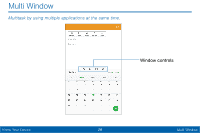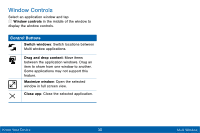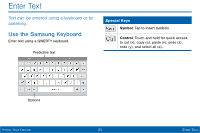Samsung Galaxy Tab E User Manual - Page 34
View the Notifcation Panel
 |
View all Samsung Galaxy Tab E manuals
Add to My Manuals
Save this manual to your list of manuals |
Page 34 highlights
• Manage users: Display the Users screen. • View all: See all available Quick settings. • Outdoor mode: Increase the screen brightness for 15 minutes for better visibility when outdoors. • Clear notifications: Clear all notifications. • Notification settings: Enable or disable notifications from each app. For more information, see "Notifications" on page 104. • Notification card: View details about a notification. • Screen brightness: Adjust screen brightness. • Quick settings: Quickly enable or disable a feature. • Settings: Display the Settings screen. View the Notification Panel You can access the Notification panel from any Home screen. 1. Drag the Status bar down to display the Notification panel. 2. Swipe down the list to see notification details. • To open an item, tap it. • To clear a single notification, drag the notification left or right. • To clear all notifications, tap Clear. 3. Drag upward from the bottom of the screen or tap Back to close the Notification panel. Know Your Device 26 Notification Panel