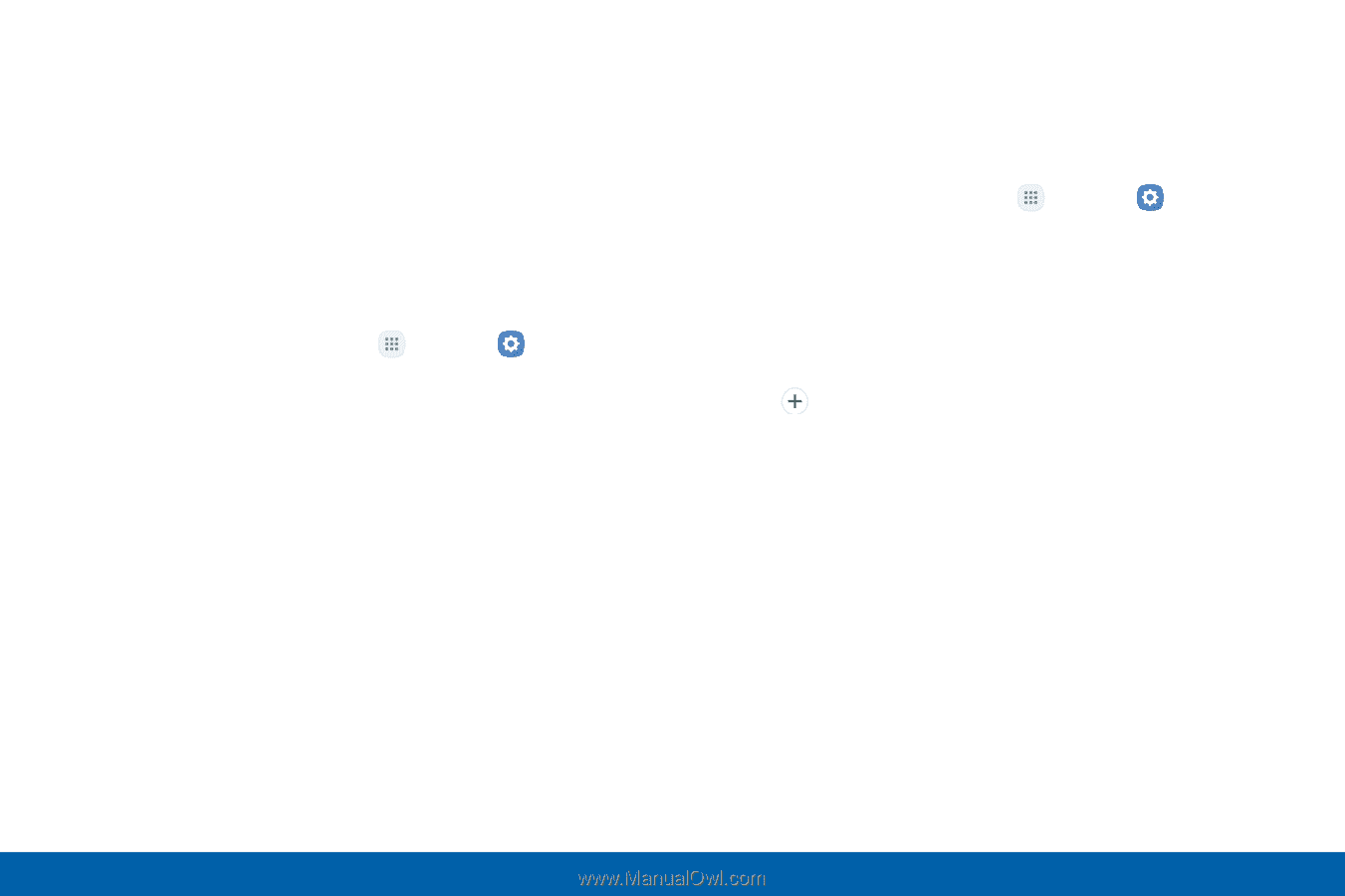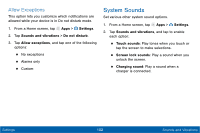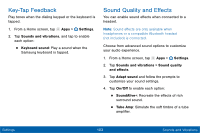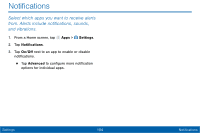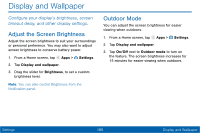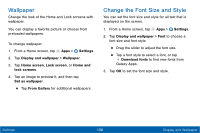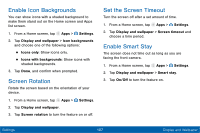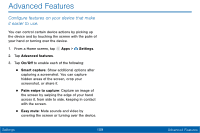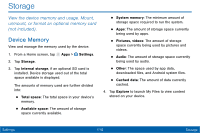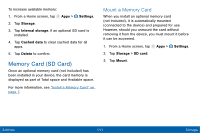Samsung Galaxy Tab E User Manual - Page 114
Wallpaper
 |
View all Samsung Galaxy Tab E manuals
Add to My Manuals
Save this manual to your list of manuals |
Page 114 highlights
Wallpaper Change the look of the Home and Lock screens with wallpaper. You can display a favorite picture or choose from preloaded wallpapers. To change wallpaper: 1. From a Home screen, tap Apps > Settings. 2. Tap Display and wallpaper > Wallpaper. 3. Tap Home screen, Lock screen, or Home and lock screens. 4. Tap an image to preview it, and then tap Set as wallpaper. • Tap From Gallery for additional wallpapers. Change the Font Size and Style You can set the font size and style for all text that is displayed on the screen. 1. From a Home screen, tap Apps > Settings. 2. Tap Display and wallpaper > Font to choose a font size and font style. • Drag the slider to adjust the font size. • Tap a font style to select a font, or tap Download fonts to find new fonts from Galaxy Apps. 3. Tap OK to set the font size and style. Settings 106 Display and Wallpaper