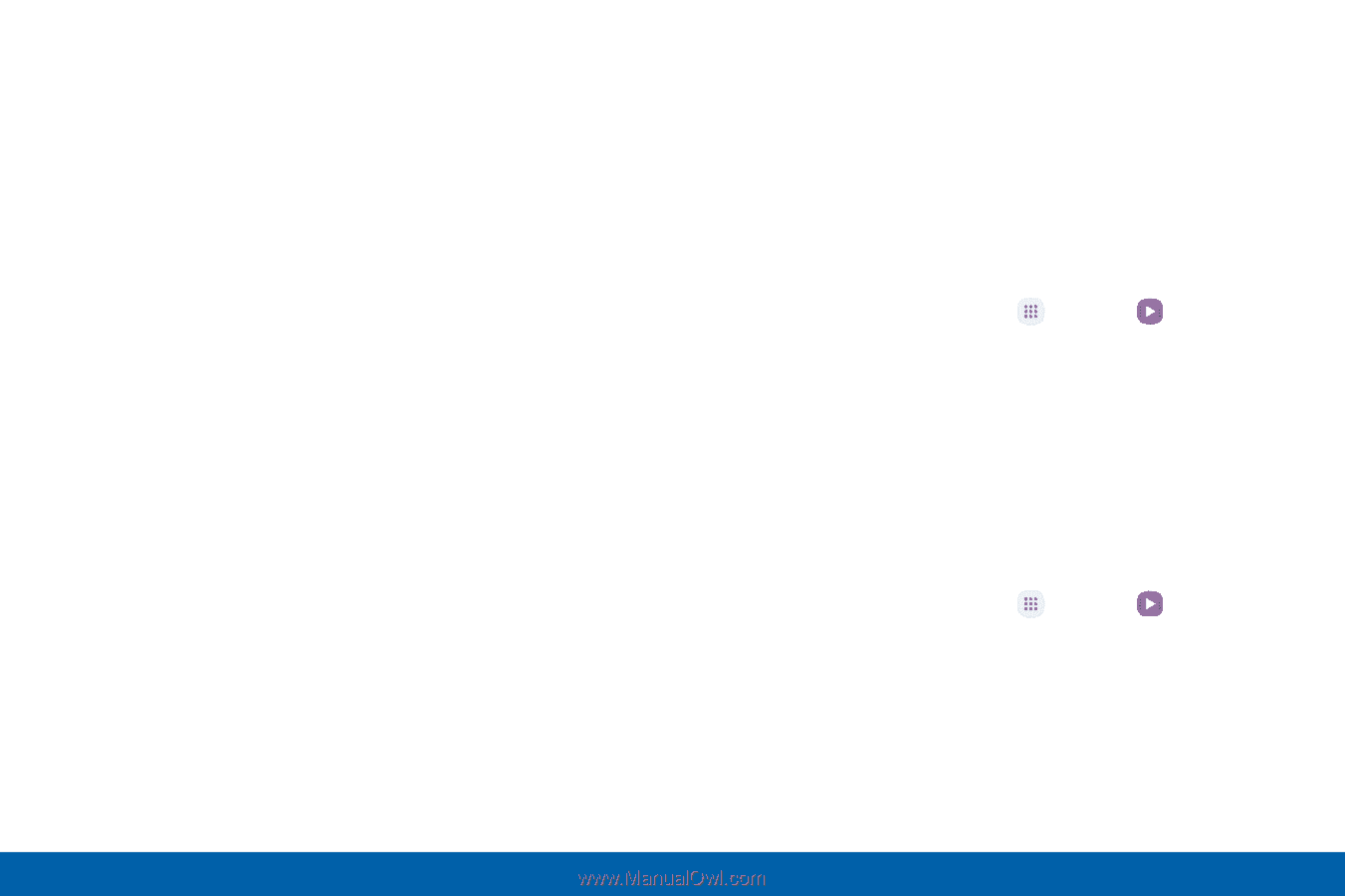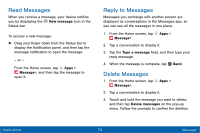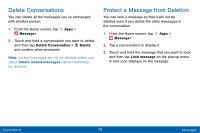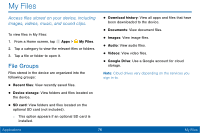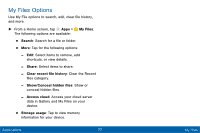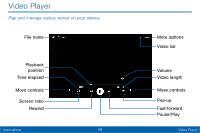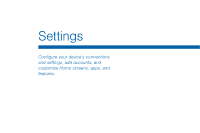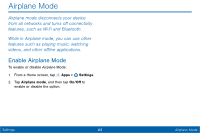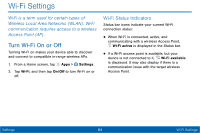Samsung Galaxy Tab E User Manual - Page 87
Access the Video Player, Manage Videos, Video Player Features
 |
View all Samsung Galaxy Tab E manuals
Add to My Manuals
Save this manual to your list of manuals |
Page 87 highlights
Video Player Features • More options: View more options. • Video list: See the current video playlist. • Volume: Adjust the volume. • Video length: View the total length of the video. • Move controls: Move the Video player controls to the right or to the left (landscape orientation only). • Pop-up: Open the video in a pop-up window. • Fast-forward: Skip to the next video or fast-forward through the current video. • Pause or Play: Pause or play the current video. • Rewind: Restart the video, skip to a previous video, or rewind the video. • Screen ratio: Change the screen ratio. • Time elapsed: View the time elapsed for the current video. • Playback position: Skip to another part of the video. • File name: View the name of the video file. Access the Video Player To access the video player: 1. From a Home screen, tap Apps > Video. 2. Swipe through the videos stored on your device. 3. Tap a video to view it. Manage Videos Once you have recorded and saved at least one video, the following options are available: 1. From a Home screen, tap Apps > Video. 2. Tap Edit, and then select one or more videos to delete. 3. Tap More to share videos, search for videos, or sort your videos. Applications 79 Video Player