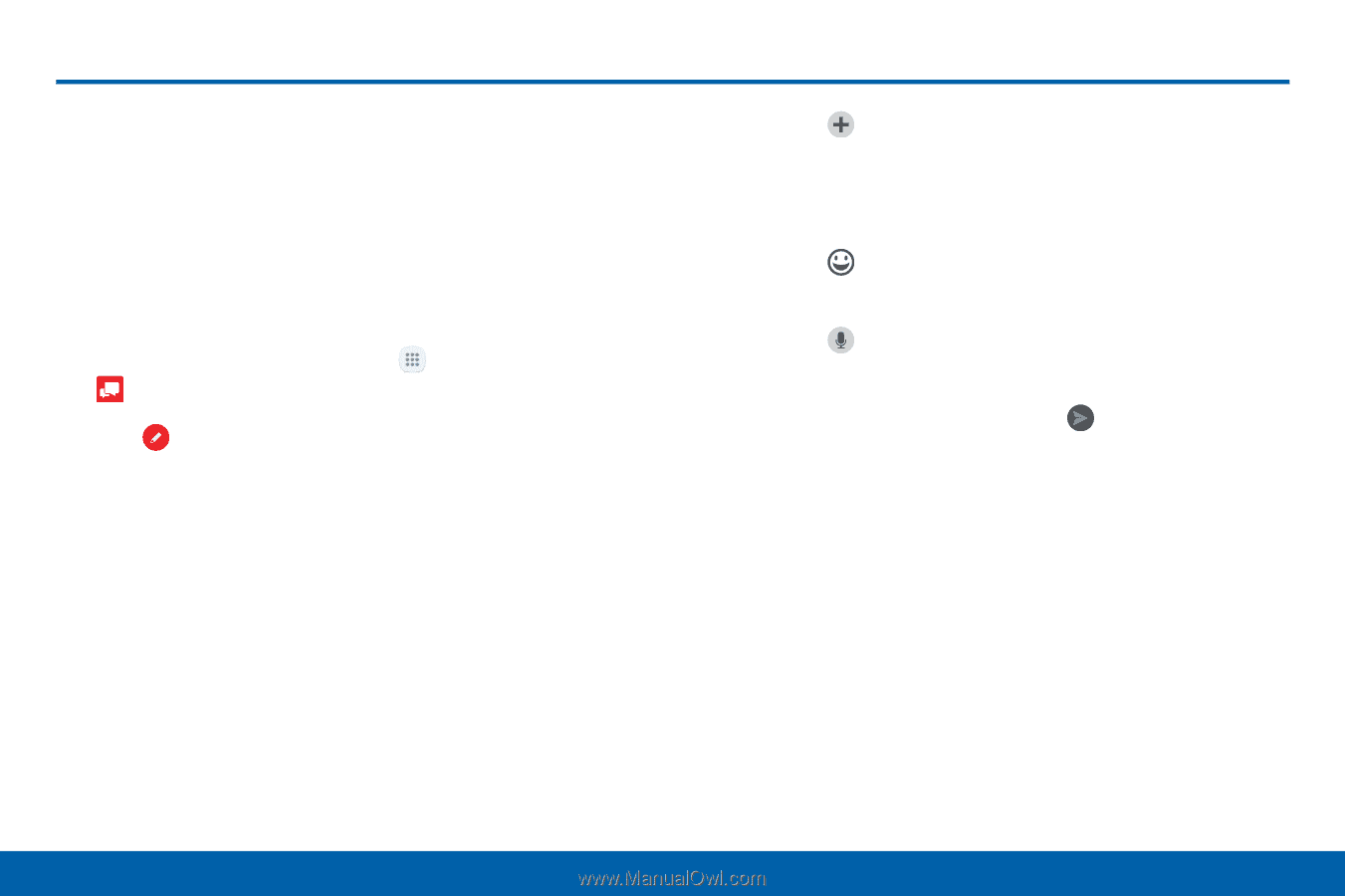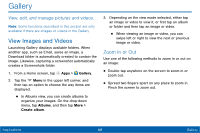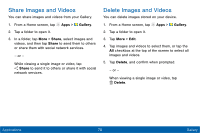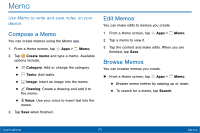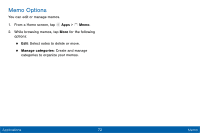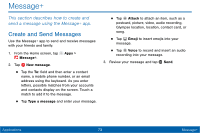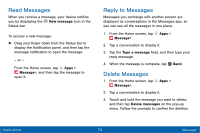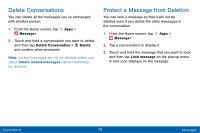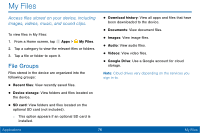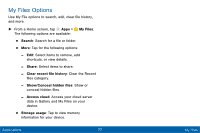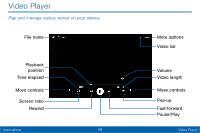Samsung Galaxy Tab E User Manual - Page 81
Message - reviews
 |
View all Samsung Galaxy Tab E manuals
Add to My Manuals
Save this manual to your list of manuals |
Page 81 highlights
Message+ This section describes how to create and send a message using the Message+ app. Create and Send Messages Use the Message+ app to send and receive messages with your friends and family. 1. From the Home screen, tap Apps > Message+. 2. Tap New message. • Tap the To: field and then enter a contact name, a mobile phone number, or an email address using the keyboard. As you enter letters, possible matches from your accounts and contacts display on the screen. Touch a match to add it to the message. • Tap Type a message and enter your message. • Tap Attach to attach an item, such as a postcard, picture, video, audio recording, Glympse location, location, contact card, or song. • Tap Emoji to insert emojis into your message. • Tap Voice to record and insert an audio recording into your message. 3. Review your message and tap Send. Applications 73 Message+